I find it easier to rearrange columns using a vertical list of columns than by dragging and dropping the actual (horizontally aligned) columns themselves - the latter may require horizontally scrolling back and forth in the grid. Using the column selection dialog shown below, it is already possible to drag and drop a line to a desired position in the ordering of columns - but it has no effect on the ordering of columns in the grid. I think it would be good if he grid column order could be changed this way. It would also be useful to have "up" and "down" buttons in the dialog to do the same thing.
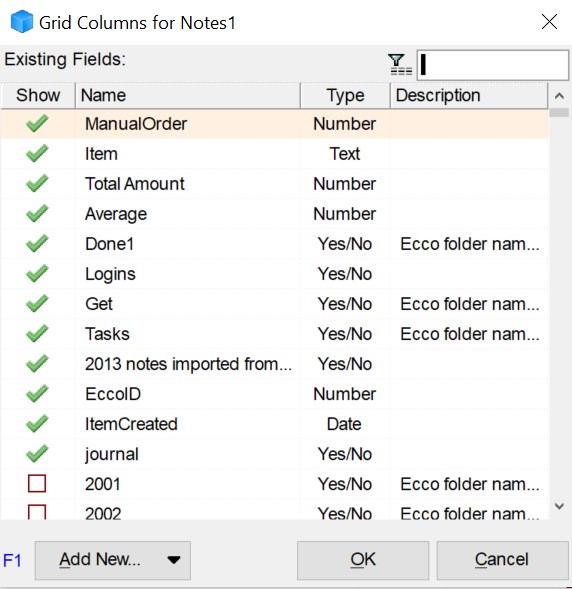
Suggestions
Comments
Hi Jim,
It used to work (see doc), so I'll look into it and issue a fix in the next version
Thanks for reporting
Pierre_Admin
IQ Designer
Thanks Pierre! The User Manual looks great with the sidebar table of contents!
Indeed. Combined with the browser Ctrl+F find command, it is way more convenient than before
(the only thing that perhaps beats this is using IQ with the Welcome to IQ file ;-) )
In v117Pre7:
FYI, another method to easily move grid columns is to use the Properties pane > Grids > Current Grid and use drag-drop or Alt+Up/Down to move fields. The grid immediately updates
(drag-drop works in the current version but not shortcut keys, fixed in v117Pre7)
Pierre
Great feature, but alas, a hiccup.
I just tried adding a new field to the grid, then moving the field using Alt+Up in the Add Column dialog. But an unwanted side effect was that it reordered all the grid columns that I hadn't moved in alphabetical order, so I lost my original column order for that grid. Undo doesn't help here. I checked by opening the Add Column dialog for other grids, and the initial columns listed are in the right order, so they are being loaded correctly. Perhaps they are being re-sorted in alphabetical order by the move action?
Interestingly enough, the Properties pane > Grids > Current Grid still has the columns in the original order, and they are now not the same as the ones shown in the grid. Reordering using Alt+Up in the properties pane moves individual columns relative to the others, but does not affect the order of the rest. The newly added column does not appear in the properties pane and there does not appear to be a "refresh" action to resync them. Clicking the general refresh button has no effect. Moving to another grid then moving back does refresh the properties pane.
I fixed this by manually reordering the columns with Alt+Up in the Add Column dialog to match those in the properties pane, but would rather not have to do this again.
Hi Cyganet,
I was not able to reproduce the reordering of the grid column. Did you click on one of the headers in the Add Column dialog ? If yes, a confirmation should appear when closing the dialog as to whether you want to save the order or not.
As to the Current Grid section of the Properties pane, in v117Pre9, it should more closely match the grid.
Pierre_Admin
Hi Pierre, I'm not sure if I clicked on a header or not. I was going to say no. But I'm going to pay closer attention next time and report back.