Open Customise dialogue and go to Keyboard tab:
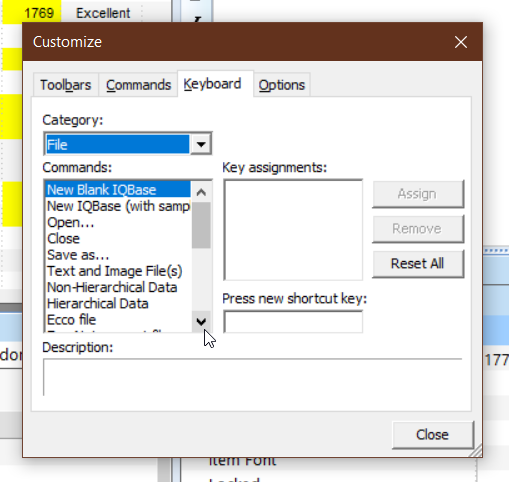
Press the arrows above and below the scrollbar -- you will probably have to click each twice to get it to work. These work untypically in that they go straight to the bottom or top of the list (this the first part of the bug and causes the second part).
Now pull the scrollbar down -- as you can see in the shot below, the scrollbar is dragged to the bottom, yet the first item in the list is still showing (it keeps jumping back to the top of the list). It is only when I let go of the scrollbar that I can see where I am in the list

Bug reports
Comments
Hi Tom, It works here…
Hi Tom,
It works here correctly. These is a known bug related to a Windows setting which may be causing this.
In Control Panel > System > Advances system settings (may need to flip to the Settings app to get there) > Advanced > Performance Settings: uncheck Slide open combo boxes
Good luck and report back if it solves it
Pierre
Thanks Pierre, unchecking…
Thanks Pierre, unchecking that setting fixed it