You can have either vertical or horizontal tab groups, but you can't have both.
Naturally, I'd like to have 4 groups arranged in a 2x2 grid, which isn't allowed.
Tabs can be detached to create a 2x2 grid but that isn't the same as having 4 windows, each of which can have multiple tabs.
Is there some other way to accomplish this that I'm not thinking of?
Wayne
Update: I tried using a detached tab in place of a tab group. I got the layout I wanted, then exited to test whether the layout was preserved. It wasn't. When I re-opened the file, the detached tab was gone.
Tried on a second file and this time the detached tab was perservered when the file was closed and re-opened. Took forever to load (2+ mins)
How do I ?
Comments
Hi Wayne, For what you want,…
Hi Wayne,
For what you want, I would used a Dashboard instead: Dashboards
p.s. Detached tabs work for a single view, perhaps that explains why it was restored on a restart
I 'll look at dashboards…
I 'll look at dashboards again. I must be missing something.
OK, maybe i'm still missing…
OK, maybe i'm still missing something but dashboards look like the same thing as the detached tabs I tried.
In each pane, you can only show one tab. I'm looking for 4 equal panes with multiple tabs on each.
I want to divide the work space into 4 windows of equal size, each with its own set of tabs. Right now, I can have 4 vertical windows side by side or I can have 4 flattened windows one above the other. There's no way to make the work spaces equal.
Anyway, I'll figure something out.
Wayne
Sure you can. Panes in the…
Sure you can. Panes in the dashboard can each have a set of tabs
(shown on the bottom of the pane, option to show it on top if you want, but can be confusing with top tabs, so the default is at the bottom)
How do I add tabs to a…
How do I add tabs to a dashboard pane? Everything I've tried only creates new panes, each displaying a grid, and none having tabs. All the examples in the dashboard section of the manual show panes with a single grid displayed and no tabs.
I'm sure this will be simple when the light goes off but I'm stuck.
Wayne
@Wayne, Is this what you…
@Wayne,
Is this what you wanted?:
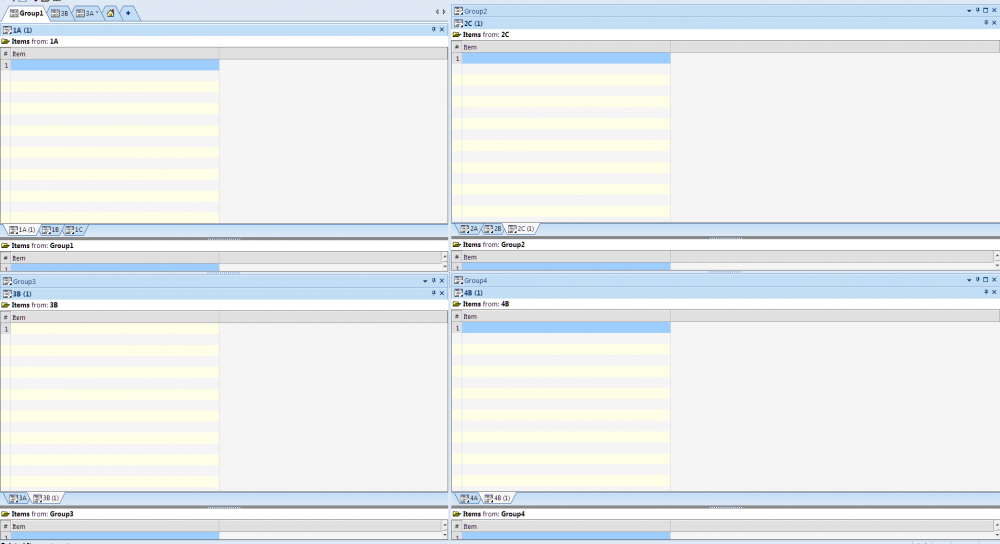
Note
1. The "Items from GroupX" cannot be removed (I submitted a feature request for this).
2. The "Sub-Tabs" are squarish right after creation. However, after closing and reopening the file, they have the shapes as per above.
3. Sometimes after I close and reopen the file the Sub-Tabs in one of the groups disappears (and needs to be recreated).
4. Some of the "Sub-Tabs are blank. I can't figure out why. See here:
I saved the file with a different name, and now all "Sub-Tabs", except in Group1, are blank (in the original and the new file)....Must be some strange bug...?
EDIT: I E-mailed the file to Pierre.
Hi Wayne and Viking @viking:…
Hi Wayne and Viking
@viking: I see the issue. v120 will prevent you from creating such a setup (as it isn't supported)
Essentially, you detached a dashboard. This is not how to do a 2x2 grid. Please follow the instructions in the dashboard page
If you want to fix that file, simply close off all docked panes, leaving only the Group1 tab open. Close and re-open
We can discuss it in the next Coffee Shop if you wish
Sample 2x2 set of grids, each with a couple of tabs (total of 10 grids):
Pierre, How are you getting…
Pierre and Viking,
How are you getting the tabs at the bottoms of the panes? That's what I can't figure out. You're giving me the result but not how to get there.
Wayne
Drag a pane over another one…
Drag a pane over another one. See the doc page on pane manipulation if you need additional information, namely 5) Pane movement - Dock to a tab (node 1924)
OK, let's just let this go. …
OK, let's just let this go. I can't get it to work.
I re-read the sections on pane manipulation. Half the time a pane won't drag at all. Nothing happens. When I finally get it to work, I'm not getting the usual pointers that show where the pane will dock. All I get are gray rectangles that are difficult to decipher.
In any case, it won't let me drag one pane on top of another and merge the tabs. It puts the pane above, below, or to the side of the existing pane no matter how I drag it.
It would be simpler if we could just split tab groups vertically or horizontally, at any time. Right now, once you split vertically, you can only further split vertically. Why not the option to split vertically, then horizontally?
I've attached a pdf showing what I'd like to be able to do, just in case I'm still not making myself clear.
Wayne
Hi Wayne, I would offer both…
Hi Wayne,
I would offer both horizontal and vertical tab groups if it were possible... Remember, Chrome doesn't even have such groups. It is not possible. Period
Have you been able to create a dashboard ? I have not seen it from your screenshots...
Once you have, simply drag a pane over another, you'll get a bunch of icons (as in the page I referenced), move your mouse pointer to the middle set of icons, there is one that looks like a window with tabs, that's the one.
It works 100% of the time here. I'm not sure why you're having issues. In summary
Yes, I've created a…
Yes, I've created a dashboard. I've done all the steps just as you listed them. Just won't work for me.
As I said, I don't get the placement indicators I should get when dragging a pane. I get a gray rectangle that roughly shows where it'll go when I release the mouse. I can't get the rectangle to center on another pane and all attempts to put one pane on top of another result in the pane being placed to one side of the target pane.
I'll try it some more later.
Thanks for the taking the time to help me.
Wayne
Woo hoo, I got it after…
Woo hoo, I got it after rebooting the computer! The proper pane arrows finally showed up instead of the gray rectangles.
Damn it, I should have thought of that but I just rebooted yesterday. I hate rebooting because I sometimes lose my tv signal and have a hard time getting it back.
Still seems weird to me that memory problems (or whatever) would cause a program to misbehave internally instead of just slowing down or locking up.
Thanks again for everyone's help.
Wayne
Hi Wayne, Perhaps that was…
Hi Wayne,
Perhaps that was the issue with your dashboard:
I had tried closing and re…
I had tried closing and re-opening both grids and files. Was only fixed by rebooting. The next morning, it wasn't working again. This time, closing and re-opening all the InfoQube files worked (didn't have to reboot).
I'll let you know if it crops up in the latest update (I'm using 120Pre2 now).
Wayne