Keith asked me to outline my use of these tools, particularly with regard to InfoQube.
Okay, I know I'm a rather mad UI efficiency junky. And poor Pierre has had to suffer through all kinds of silly requests as a result...
Generally, I had been a PowerPro user exclusively for almost a decade when on upgrading to a newer version of Windows, PowerPro's method of sending keys to other programs ceased to work for me. Its author, Bruce Switzer, was still using a previous version of Windows at the time so the update I urgently required was not forthcoming and I was forced to look into Autohotkey. I then started to implement all sending of keys through Autohotkey (though nowadays PowerPro can do this again just fine) and over the years I have adapted many but not all of my PowerPro scripts to Autohotkey. This has proven to be a good thing because due to its older architecture, PowerPro is very bad at dealing with Unicode strings, which is particularly limiting when it comes to handling the clipboard, filenames etc. It can do so only through a plugin that is suffering from memory limitations. Hence, I've given up on writing any new scripts in PowerPro and only ever write substantial amounts of code in Autohotkey nowadays. I do still run a number of PowerPro scripts, but only because I've been to lazy to port them to Autohotkey, plus I still use PowerPro's own lingo for commands that are run directly through PowerPro toolbar or menu triggers.
Then why still use PowerPro at all? Well, it is simply the greatest tool ever at creating toolbars and menus in any shape and for any purpose. It has a GUI-based editor sporting a gazillion options on how you want your toolbars / menus to look and function. No other program compares, especially since you can get PowerPro to do different things depending on which mouse button / wheel spin etc. you used to activate a button or menu item, so each visual element can have several functions, which makes the "chrome" you create with PowerPro incredibly space-effective.
Below are my three most used PowerPro toolbars as examples.
The first one is my overlay for the Windows taskbar (configured for vertical display at the left screen edge). The Windows taskbar peeks out at the top and bottom but the vertical center is covered by PowerPro. As you can see, it displays the weekday, date, time, the week number and the number of active sticky notes in an easily readable font at the top. I also like to sort of colour-code everything for easier orientation - not very stylish, I know. The colored buttons below that section show open progams. I've set a background color for around six of my most-used applications so it's very easy to see which of them are currently active. I rarely interact with these buttons, though as I tend to use mouse gestures to launch, close or minimize them etc. The next section shows the current clipboard (an image in the sample screenshot) and the last three clipboard items, I can easily paste any of them via shortcut keys. The number at the bottom is the current volume percentage.
The second one is my general launch bar. I launch / switch to my most frequently used programs via mouse gestures (hold down a thumb button and move the pointer in any of the eight compass directions, then release the button). To launch or switch to IQ, for example, I hold down the button and move the pointer straight towards the top of the screen for an inch or two. That leaves a set of somewhat less frequently used launch actions and commands that I can access through this bar, which pops up whenever I tap that thumb mouse button without moving the mouse and is centered around the current position of the mouse pointer so the buttons are very easy to reach. Each buttons here has up to three different actions for left, middle and right button clicks. The center button with the white background displays information on what each mouse button action will do for the toolbar button the mouse is hovering over.
The third one is my browser favorites launcher. This pops up when the browser is the active window and I hold down that thumb mouse button for a short interval, then release it without moving the mouse. Again, the button is centered under the mouse cursor position so I can reach any button quickly. Here, the buttons have up to five different actions for left, middle and right click and mouse wheel up or down spin. So I group several thematically connected URLs / interests together on a button to access them quickly.

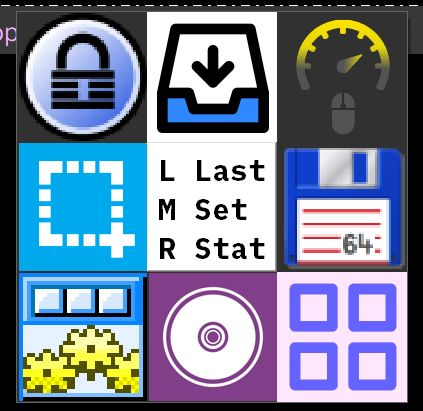
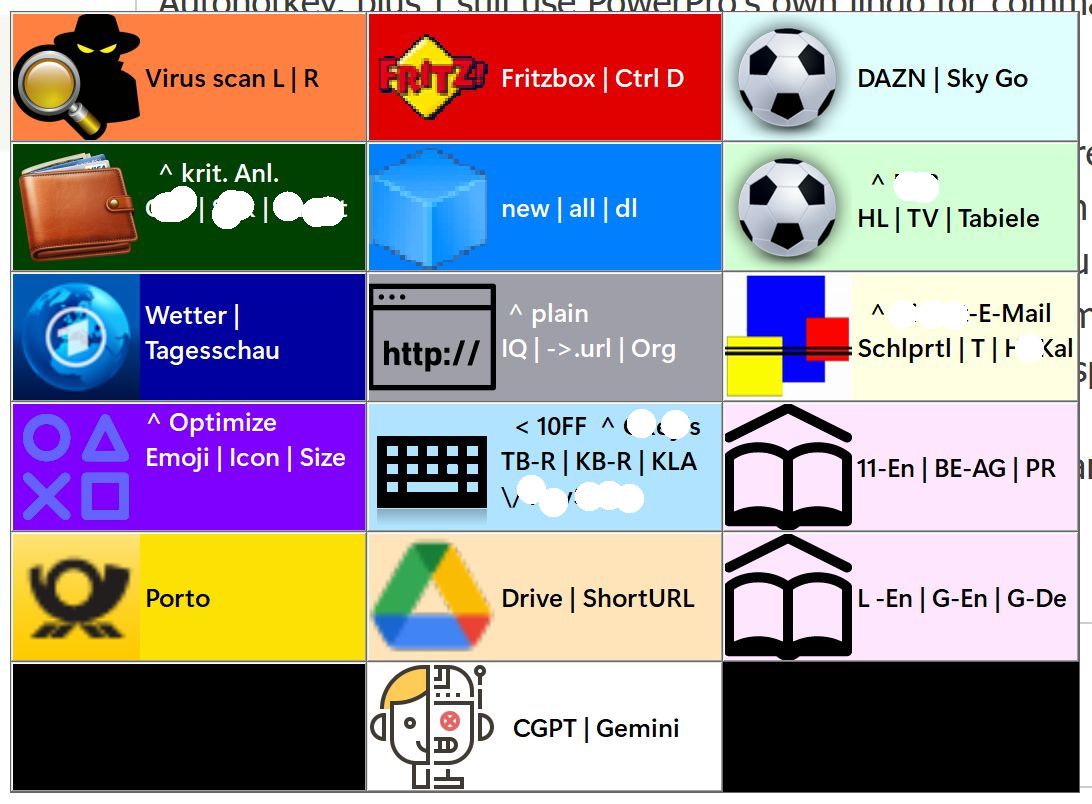
Comments
But how does all this relate…
But how does all this relate to IQ, you may ask.
Well, PowerPro also allows you to have so-called context bars. These appear only when a specified window is active. Here is my current InfoQube context bar:
As I wrote in the other thread: Clicking on the bar's buttons sends customized commands to InfoQube. The leftmost button, for example, opens a monthly view of Google calendar (synced with IQ) in the browser. The red and the green one allow me to go back and forth between positions I visited in InfoQube. The dark grey ones are just larger versions of IQ's calendar controls. The remaining ones enter certain templates of items in the current grid.
As for Autohotkey, I use a fair number of context-based hotkeys that are available when InfoQube is active. Some apply only to specific IQ dialogs, for example I have some for the 'Event Details' dialog that help me to quickly set event times via the keyboard rather than the mouse.
Here are some of my general-purpose ones for when I'm working in a grid:
Plus there are some that cut items from the current grid and switch directly to one of my main grids for quick pasting.
This should give you a rough idea of what is possible and what to best use either Autohotkey or PowerPro for.
Thank you for going into so…
Thank you for going into so much detail! I'm back up and running with powerpro now, and your examples and powerpro caveats are exactly what I needed. I was also amazed at how difficult it was to find the program; it took searches leading to 10 year old reviews to get an old link to redirect to the groups.io, look at the groups.io to see that's where the set file was located, then to join the group to be able to access the file. I also skimmed through the forum postings to determine I should just get the ansi version. Thanks again.
Yes, it's a shame that there…
Yes, it's a shame that there is no longer an easier way to get at this gem. Forget about a growing user base...