I have started using External HTM files for storing web-page captures because it makes the Document accessible to 3rd party HTML editors (WizHTMLEditor primarily) but have run into a couple of issues when using the Item Editor in conjunction with these external HTM files.
After editing the HTM file with WizHTMLEditor the Document displays properly in the Document Pane BUT it shows up truncated in the Item Editor (see below). The only way to fix this problem is to convert the Document to Embedded HTML and then back to External HTM file. Comparing HTML code for each reveals the only difference is the following :
<META name=GENERATOR content="MSHTML 11.00.10570.1001">
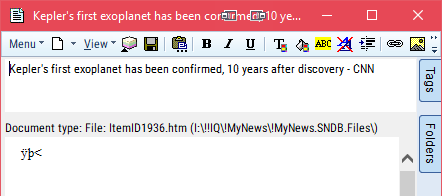
The 2nd issue with the Item Editor and External HTM files is that IQ will ALWAYS ask if I want to [Save Changes] when I close the Item Editor regardless of whether I've made any actual edits. This problem persists even if I make changes and save them before exiting the Item Editor. I also have an issue with {Escape} being the default key for [Save & Close] instead of [Close without Saving] (just feels inconsistent with how {Escape} normally works).
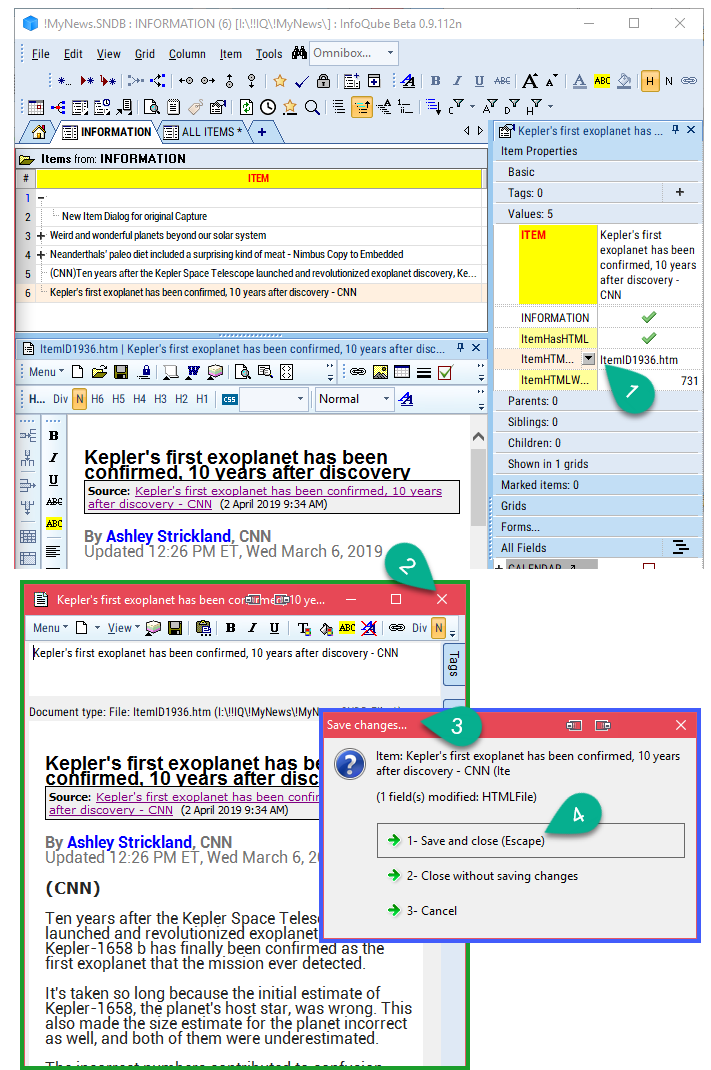
Comments
Hi Pierre. The real issue to me is why the HTM file displays and edits properly in a Document Pane but gets truncated in the Item Editor? The Item Editor is a great addition to IQ but inconsistencies with the Document Pane and lack of Toolbars limit its out-of-the-box usefulness (all of which I predict will get ironed out over time).
BlockNote just doesn't cut it for complex web-page captures. I use WizHtmlEditor to resize & rename image files and to remove all the "detritus" (ads, social network icons, etc) that get swept up in web-page captures. As I stated above, the only physical difference between an HTM file that works in the Item Editor and one that doesn't is a single HTML element.
While I have your attention, a great addition to the Document Editor would be the ability to collapse Documents to a specified Header Level. In a Grid, pressing <Ctrl+Shift+1..9> will collapses the Outline to the specified level and the same process would work wonderfully with longer Documents (plus a shortcut to full expand as well). Something to think about in your spare time...
Hi Pierre.
Pierre, thanks for the 112o version which fixes most of the listed issues. There are always going to be some inconsistencies when using an external HTML editor but converting to embedded HTML and back to external HTM deals with most of these.
The final problem with the Item Editor & HTM files is that the toolbar buttons and associated shortcuts for invoking the external HTML editors don't work (<Ctrl+W> and <Ctrl+Shift+W>). Being able to toggle the HTML view would be helpful as well.
Finally, there is an issue with the positioning of the [OK] and [Cancel] buttons which get covered up by the [Tags] and [Folders] fly-outs when these are not pinned open; might be a good idea to left-justify them instead (same problem with the New Item dialog). Adding a Zoom Level prompt down there wouldn't hurt as well.
Just noticed that <Shift+F2> also doesn't function in the Item Editor making the enhanced Field Editor dialog inaccessible for inserting Icons. It seems all the other features of the enhanced Field Editor are available from the Item Editor Toolbar so adding an [Icon] option to the [Insert...] menu may be advisable.
Also <Ctrl+Right/Left> is designated for Header Expand/Collapse in the Document Editor. Unfortunately, these Key Combos are valuable for moving between words and, when used in combination with the <Shift> key, for selecting passages for formatting. <Alt+Right/Left> indents/outdents Lists so maybe <Alt+Shift+Right/Left> for Header Expand/Collapse? (Also for Grid Outline Expand/Collapse)?
Just noticed that <Shift+F2> also doesn't function in the Item Editor making the enhanced Field Editor dialog inaccessible for inserting Icons. It seems all the other features of the enhanced Field Editor are available from the Item Editor Toolbar so adding an [Icon] option to the [Insert...] menu may be advisable.
Also <Ctrl+Right/Left> is designated for Header Expand/Collapse in the Document Editor. Unfortunately, these Key Combos are valuable for moving between words and, when used in combination with the <Shift> key, for selecting passages for formatting. <Alt+Right/Left> indents/outdents Lists so maybe <Alt+Shift+Right/Left> for Header Expand/Collapse? (Also for Grid Outline Expand/Collapse)?
My apologies . I went back to the fresh install of 112o and indeed there is an [Item Image] Toolbar button which shares the exact same icon as the [Insert Image] button. Both Icons appear side-by-side on the Default Item Editor Toolbar with the [Item Image] button active when editing the Item Text and the [Insert Image] button active when in the Document editor. I assumed this was a duplicate and removed the [Item Image] button. Unfortunately, [Item Image] is not listed under [All Commands] so I can't easily return it to the Toolbar. The [Item Image] icon should probably have the triangular drop-down indicator to notify the user that a drop-down list will appear and to distinguish from the [Insert Image] button.
. I went back to the fresh install of 112o and indeed there is an [Item Image] Toolbar button which shares the exact same icon as the [Insert Image] button. Both Icons appear side-by-side on the Default Item Editor Toolbar with the [Item Image] button active when editing the Item Text and the [Insert Image] button active when in the Document editor. I assumed this was a duplicate and removed the [Item Image] button. Unfortunately, [Item Image] is not listed under [All Commands] so I can't easily return it to the Toolbar. The [Item Image] icon should probably have the triangular drop-down indicator to notify the user that a drop-down list will appear and to distinguish from the [Insert Image] button.
Just as an aside, the [Item Image] button in the [ItemEditor] Toolbar is active when editing in the Document Pane but its drop-down list is empty. This makes a certain amount of sense as the Icon List is tied to the IQ installation folder tree while the HTML Document should be more dependent or the Database folder. I have mentioned previously that it would be great to have an \Icons sub-folder within the IQ database folder tree which could be populated with images specific to each individual database that could then be used repeatedly. These images shouldn't be restricted to 16x16 size and would transport along with the database folder.
Even further afield, I often use a Resource Extractor to view and capture icons, cursors, images, etc. for documentation purposes. With IQ, I can't find any of these resources in the .exe or .dll files. Am I just looking the wrong place or is there a reason for keeping them hidden?