Hi IQ Users !
Search, Find, Filter et al are all ways to locate and collect existing content in apps.
IQ isn't short of ways to do this, each way having pros and cons. These are :
(and there may be others, but those first come to mind)
- Grids and other UIs, each collecting content that matches a set of criteria
- Grid Auto-Search (Ctrl+F3) + F3 for next match
- Grid Column Filter (drop-down from the column header)
- Grid Filter dialog (previously called Column Filter Special)
- Grid Filter by Selection
- Grid Hoist items
- Source Filter (and Sort as sorting is another way to find and collect content)
- Alphanumeric Filter Toolbar
- Date Filter Toolbar
- Live-Search UI
- Advanced Search pane
- Card View Filter
- Double-click on a [field] or #tag to show matching items
- Doc pane Ctrl+F find
With all these different methods to "find" stuff, what IQ is missing, in particular for new users, is a simple, centralized and user friendly way to do this.
Version v119 will finally provide this.
We'll keep you posted as we progress in that direction and pre-release versions become available. Please comment on this new feature 😮👍🤞
Pierre_Admin
IQ Designer
High Priority Features and Bug Fixes
Comments
I look forward to seeing…
I look forward to seeing what you come up with!
+1 !
+1 !
Also eager to try!
Also eager to try!
First version of the dialog…
First version of the dialog in the first post of this thread ! Comments anyone ?
Remotely reminds me of the…
Remotely reminds me of the Ecco search dialog. It would be great if most buttons / checkboxes had an underlined shortcut key assigned to allow quick selection / hotkeys for most used combinations. Looks excellent otherwise.
re Ecco: You're not dreaming…
re Ecco: You're not dreaming... It is clearly Ecco Pro inspired. In part to help transition this group to IQ 😉
re Keyboard: They will, I'm waiting for the actual text being used
Awesome Pierre. Pls also…
Awesome Pierre.
Pls also include tags text in the "All Text Values" option. Currently the [Search All Text Fields] option in the current Search functionality does not include tags text.
Looking forward to this
Hi assari, Can you provide…
Hi assari,
Can you provide more information ?
For example if I search for…
For example if I search for the word "TODAY" in Live-Search, I will be presented with all items with the text "TODAY" in the Field Text ( item, itemHTMLtext, URL etc).
I would like to also get items which do not have the word "TODAY" in the field texts but have the text "TODAY" in the tag name.
Hope that is clear
Got it ! Adding support for …
Got it !
Adding support for #Tag1 and [Field1] in the Live-Search search text box is already on the wish list !
(so you would enter Today OR #Today to find the Today string or items with the #Today tag)
Pierre_Admin
Looks Great! Two questions:…
Looks Great!
Two questions:
1. When selecting "Filter View", will it only show the items meeting the criteria and with the matching text highlighted?
2. When selecting "Select All in View", will it show all items with only the matching text selected or maybe the whole matched items selected?
Screenshot updated (makes…
Screenshot updated
(makes more sense to put the Find Action closer to the top as it influences what is enabled in the lower zones)
Screenshot updated Notice…
Screenshot updated
Notice the new Undo button. Can be used to undo the selected action (find, select, filter, hoist)
When the find text box is empty, you can now:
Just about everything to find and filter will be available through this dialog (and even some item selection stuff)
viking wrote: I get an error…
viking wrote:
I get an error when searching for "Item Text" and selecting "Show in Search Grid":
p.s. Every time I perform this identical search, a new Search Grid is created. That is probably as expected?
Confirmed and fixed in the…
Confirmed and fixed in the next version. Simply erase the source filter and you'll get your list (or pass through Live-Search first)
If I am in the Grid which…
If I am in the Grid which shows an item with the keyword "Nadex" and select to search "Current View" instead of "Entire File", I don't get this error. However, the Search Grid is blank; no items are shown:
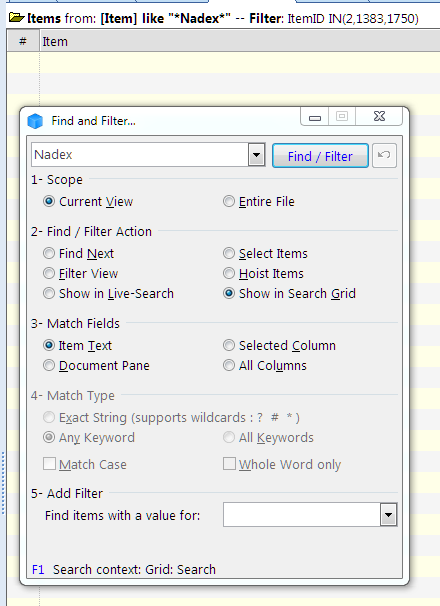
Confirmed and fixed. Right…
Confirmed and fixed. Right now, Hit Ctrl+S in the grid before invoking the find/filter dialog to update the item list
1. If I select Match Fields …
1. If I select Match Fields "Item Text", the Find/Filter Action shows "Select by Value" (which I assume is for "Select Column"):
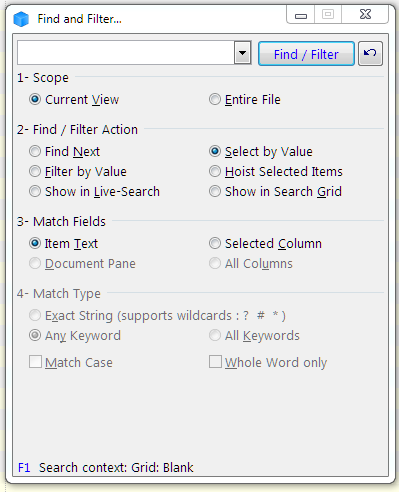
After I perform the filter, it properly changes to "Select Items" and all 3 matching items are selected:

2. However, if I click "Undo" (curved arrow), the last item is still selected.
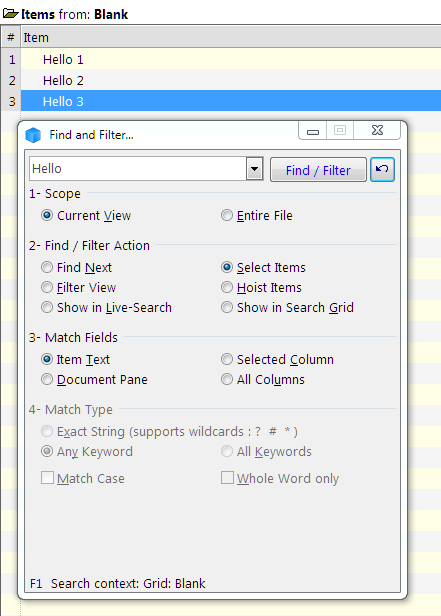
mostly correct behavior,…
mostly correct behavior, except that the first item should be selected after an undo, not the last. Fixed in the next version
[edit] The list of items selected prior to the command will correctly be selected on undo [/edit]
Thanks for reporting
p.s. It may make more sense…
p.s. It may make more sense to put "Match Fields" before "Find / Filter Action"?
Not sure how to use the…
Not sure how to use the Filter?
For starters, I cannot select a Field or Tag; the drop-down box is blank and I can not type in a Field name.
perhaps wait for the coming…
perhaps wait for the coming doc if you can't guess how it works :-)
CTRL-SHIFT-G now no longer…
CTRL-SHIFT-G now no longer offers any dialog. It simply search using whatever column text the focus is currently on.
I'm not able to replicate the old CTRL-SHIFT-G functionality using the new Find & Filter. Guess I need to wait for the coming docs
Ctrl+G is now the default…
Ctrl+G is now the default shortcut for Grid > Column Filter > Grid Column Filter
(it was changed a little while ago, as documented here: 2. Filtering)
You should be able to do what you want using the new Find / Filter dialog, if not, let me know, I'll fix it
Hi IQ Users ! Documentation…
Hi IQ Users !
Documentation has started. Follow its progress here: 4. Searching and Filtering Items