Hi there,
I've been a heavy EccoPro user for 20-odd years and now I'm starting a project in IQ and I like it a lot, but still struggle with some of the differences. If I get it right IQ Fields correspond to a large extent to Folders in Ecco. There seems to be one major difference - you can organize Folders hierarchically, which with dozens of them gets quite handy - is there a way to do that with Fields?
I am also puzzled by a screenshot in IQ documentation which shows a tab bar on the left margin. I suspected it might be tab that could toggle among different workspaces/grid sets - is this true? I haven't found any way to show it in the menus. What is it and how do I control it?
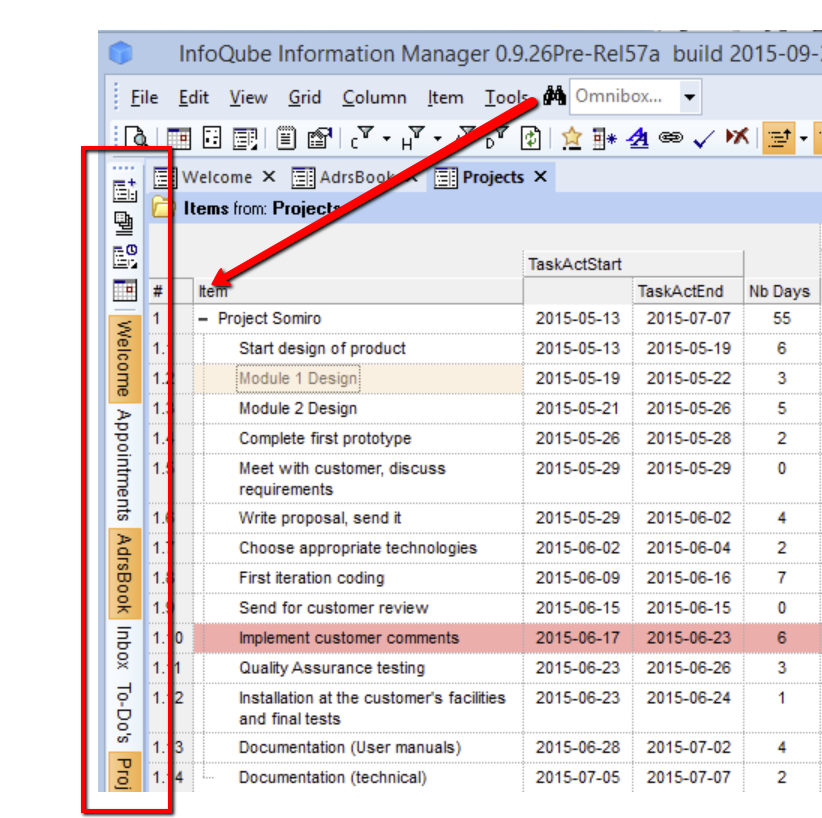
Thanks a lot!
Pavel
Comments