When creating a post, there are many ways to insert an image:
- File attachments:
- Below the editing window, there is a link for File attachments
- Click on Choose Files to select files from your computer
- NEW ! Drag-drop image: Drag-drop an image file from Windows Explorer
- NEW ! Copy-paste image: Shift+Win+S to capture an area of the screen. Paste in the post editor
- Insert Image in the text:
- Click on the Insert/Edit Image button on the rich-edit toolbar. This dialog will show:
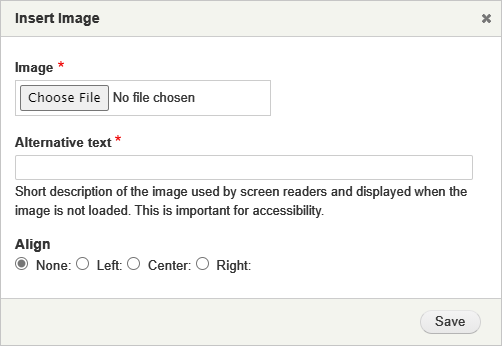
- Click Choose File. Select your image file
- Upload will automatically start and the image will be inserted in the text
- Click on the Insert/Edit Image button on the rich-edit toolbar. This dialog will show:
- Use any online storage: Could be Dropbox, Google Photo, etc
- Right-click on the image and select Copy public link
- In a forum post, click on Insert image and paste the link
- Use Discord: You can use the 'images-for-iq-images' text channel (link)
- Copy the image
- In a new message, press Ctrl+V and press enter
- Click on the image. Right-click and select Copy Image
- In the IQ forum, press Ctrl+V
- Alternatively, you can copy the image link and in the IQ forum click on the insert image icon and paste the image URL just copied
Final note regarding book pages: If the screenshot exceeds approx 600px in width, it will not fit in the printed page, or will require scaling which can be a problem in multi-page Printer-friendly mode. So it is recommended to keep them in the range 600 to 800px. But these are only guidelines, I definitely do not want to discourage contributors. Do whatever you feel you want to do. All help is appreciated!