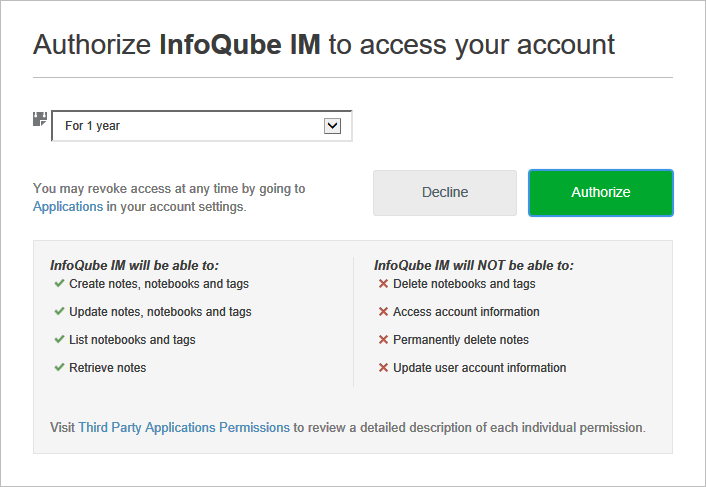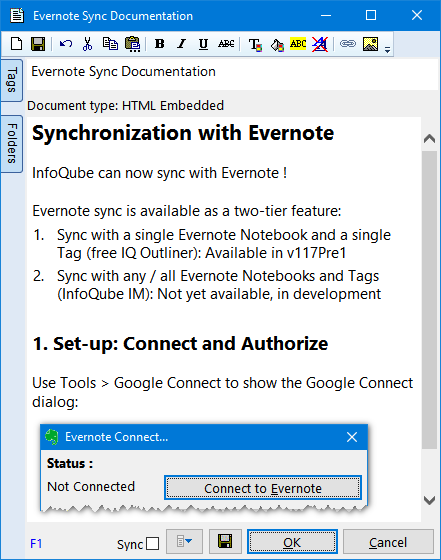Synchronization with Evernote
InfoQube can sync with Evernote !
Evernote sync uses either an Evernote notebook or a tag
1. Set-up: Connect and Authorize
Use Tools > Evernote Connect to show the Evernote Connect dialog:
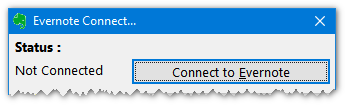
InfoQube uses the latest most secure method to connect to Evernote (3-Legged OAuth 2.0). This ensures that it has no knowledge of any password and at any time, you can choose to revoke access.
The first step is to select the Evernote account.
Evernote will show a "connect" dialog:
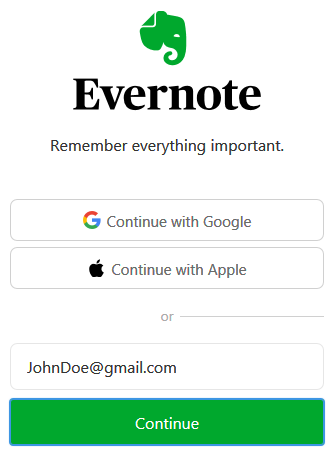
The Google and Apple connections do not work. Perhaps Evernote will eventually fix this.
So currently, you must use option 3 and enter your Evernote account name or email + password.
You'll then be prompted to Authorize access:
Once authorized, the Evernote Connect dialog will update and you can set sync options:
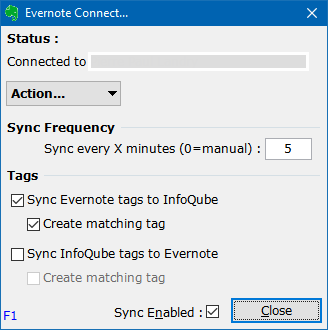
2. Viewing / Editing Synced Notes / Items
On first sync, a notebook and a tag will be created, both named IQENSync. The sync engine will import all Evernote notes in this notebook or tagged with this tag.
In InfoQube, you'll find 2 new fields:
- ENSync: All items with this field checked will sync between InfoQube and Evernote
- ENTrash: Checked if the note has been placed in the Evernote Trash
A grid is not automatically created to view the synced content. Create one with ENSync as the grid source (details here):
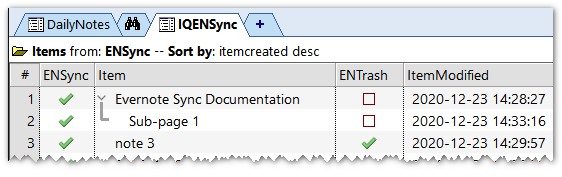
In the above sample, there are 3 notes being synced with note 3 being in the Evernote trash.
The actual note content is naturally shown in the Doc pane, which supports all the same editing features as Evernote. A new toolbar is now available which reproduces the Evernote's one:
One can also use the Item Editor to view the Item / Note:
3. Syncing between InfoQube and Evernote
- One-way sync (from IQ to EN) is performed whenever the Doc pane / Item Editor content is saved
- Two-way sync will be performed as a background process every X minutes as set in the Evernote Connect dialog (see above)
In addition, there is an icon on the status bar: 
- Single-click will perform two-way sync between IQ and Evernote
- Double-click will open the Evernote Connect dialog
Evernote can handle a variety of content. The following gives the current sync status (as this feature is still in development):
3.1 Information that syncs
- Title
- Text content
- Text formatting (bold, italic, underline, etc)
- Hyperlinks
- Tables
- Highlight colors: Evernote supports 6 highlight colors. During sync, the closest color is used to match the background color selected in IQ
- Checkboxes
- Checklists
- Divider line
- Web clips source URL: Loose sync in that URL content will sync, but deleted URLs will not sync
- Tags
3.2 Information that do not sync
- Images
- Text contained in images
- Code blocks
- Media notes
- Attachments
- Stacks
- Google Drive
- Sketches
3.3 Syncing Tags
- Sync can be from Evernote to IQ and / or from IQ to Evernote
- Sync can add tags, but will never remove tags
- Sync may change tag name slightly (see below)
- Tag hierarchy does not sync
- If "Create matching Tag" is not checked, only tags that already exist will be assigned (i.e. the sync process will not create any new tags)
About Tags
Tags are handled quite differently in Evernote as compared to InfoQube.
In Evernote:
- Tag names can contain any character and can contain spaces
- Tags can be arranged in a hierarchy, but it is strictly a visual thing, there is no inheritance per se
In InfoQube:
- Tag names cannot contain the following characters: , ; # [ ] ? * % and the space character
- Tag hierarchy can imply inheritance. Tags can also have multiple parent tags
As a consequence:
- When syncing from EN to IQ, invalid EN tag name characters will be replaced with an underscore ( _ ) so the following EN tags: Tag 1, Tag_1 and Tag#1 will all be mapped to the same IQ tag: Tag_1
- When syncing from IQ to EN, a best match is be done but may result in incorrect tag being assigned (i.e. Tag#1 will become Tag_1 in IQ. If in EN Tag#1 is removed, a sync back from IQ to EN will add Tag_1, not Tag#1)
In conclusion, as much as possible, using CamelCase when naming your Evernote tags and use only alphanumeric characters.
More Information
- Items deleted in IQ will move the corresponding Evernote note to the trash
- Toggling the ENTrash field will move / remove notes from the Evernote trash. It is much quicker to do this in IQ than in the Evernote app
- Items can be arranged in a hierarchy (not possible in Evernote)
- By default, only top-level grid items will sync with Evernote (i.e. ENSync field checked)
If you want all items created in this grid to sync with Evernote, in Manage Grids > Data, add ENSync to the setting "Auto-assign field list for all items added to this grid" - Once the IQENSync notebook and tag have been created, these can be renamed
- If you have some content in an existing notebook or tagged with an existing tag and want IQ to use these, follow these steps:
- Disable the sync (in IQ)
- In Evernote, delete the IQ generated notebook and/or tag
- Rename the existing notebook/tag to IQENSync
- Re-enable sync and perform a full sync
- Once sync has completed, you can rename the notebook/tag to their original name
- Evernote imposes API usage limits. If this is exceeded, the service will be suspended for a significant amount of time (30 minutes or more). The Evernote icon on the status bar will show !! and give the number of minutes before sync can resume
- The free Evernote tier allows for 2 devices (Evernote > Account > Devices). This is typically a mobile device and an app (Windows, macOS, Web)
- As InfoQube is not considered as a device, but rather as an application, it does not count as a device and can be a third method to access your EN content
- Starting December 2023, EN has restricted free accounts to just 1 notebook and just 50 notes. But it turns out that the Evernote Sync still works just fine. This means that those on the free plan can continue creating notes (past the 50 threshold) provided these notes are created by InfoQube. It is not clear when Evernote will fix the loophole but for now, it still works!
UPDATE: It seems that EN has patched this loop hole and starting May 15th or so, creating notes using IQ is no longer working (past the 50 free notes) 😩👎