Autohotkey hotstrings stopped working at 0.9.115e
[fixed] Tab colour crash
Hi,
If there are two horizontal tab groups, things go wrong when you try change the colour of a tab in the lower tab group, even when the focus is on the lower tab group (see screenshot).
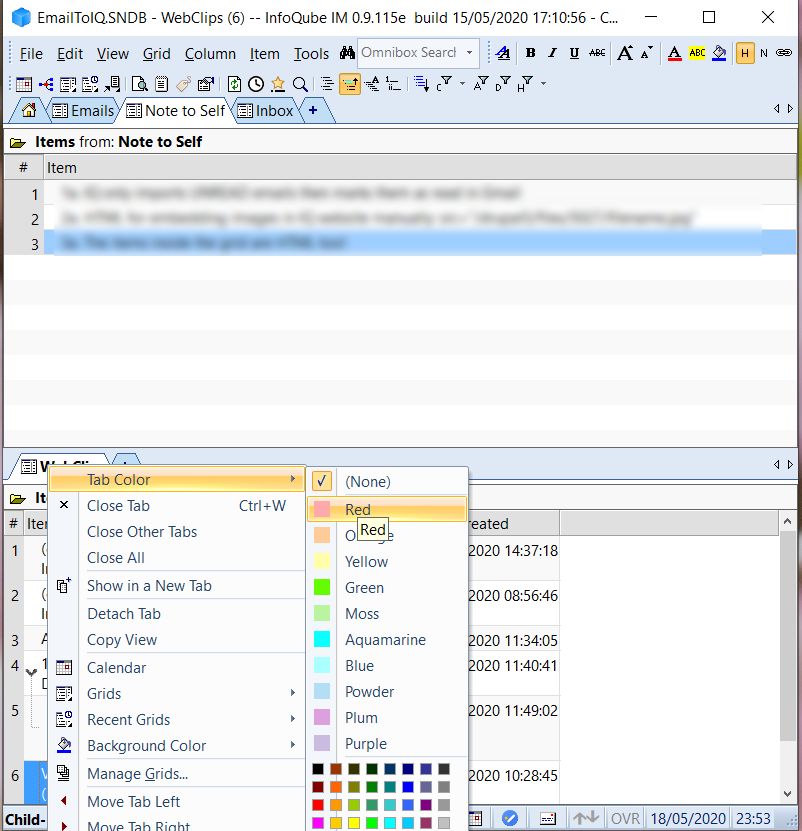
If the selected tab in the upper tab group is the home page, then InfoQube crashes. If the selected tab in the upper tab group is a grid, then the colour chosen for the lower tab shows up on the upper tab instead.
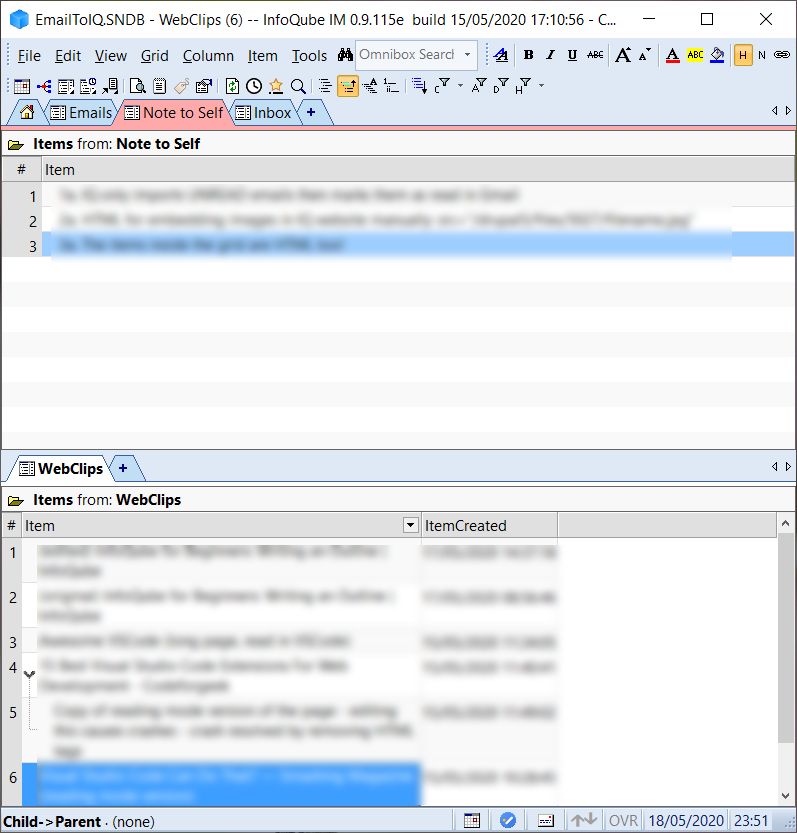
When InfoQube crashes, it forgets the positioning of the panes and tabs upon reopening.
Can you please fix this?
Thank you!
- Read more about [fixed] Tab colour crash
- Log in or register to post comments
[fixed] Outline labels misbehaving
Hi,
Outline labels seem to be a bit wonky in v0.9.115e build 15/05/2020 17:10:56. I see three things that are odd:
-
The prefix outline labels for the legal style aren't visible in the grid (see screenshot)
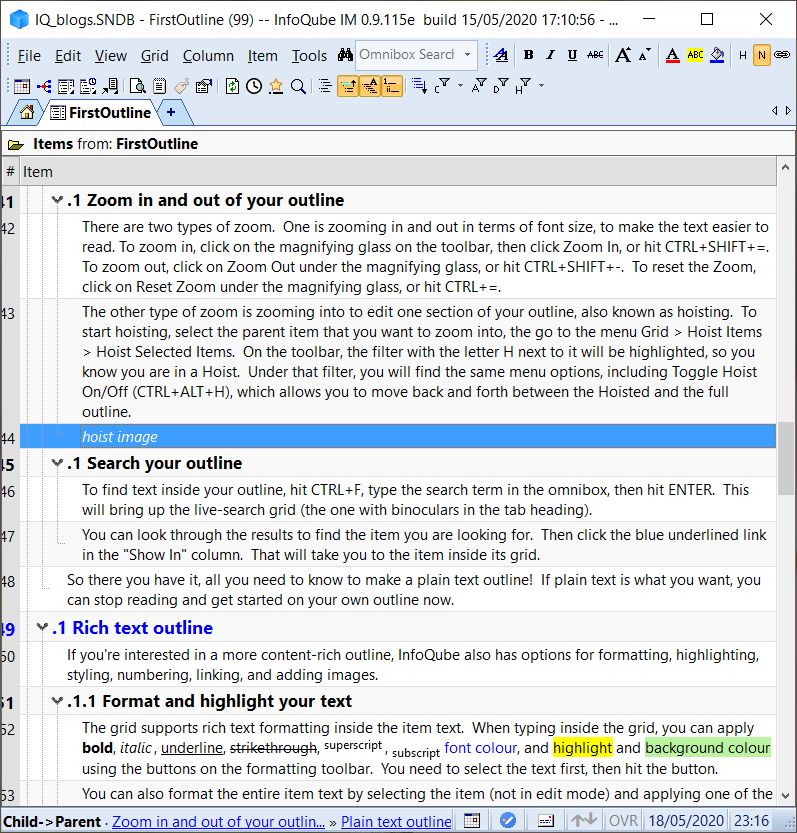
-
In the "Manage Outline Labels" window, right-click sometimes fails to bring up a menu to create a new label style.
-
When defining a new label style, the prefix for the second level isn't being rendered correctly in the lable manager, nor in the outline (see screenshots). Perhaps this is the cause of issue 1?
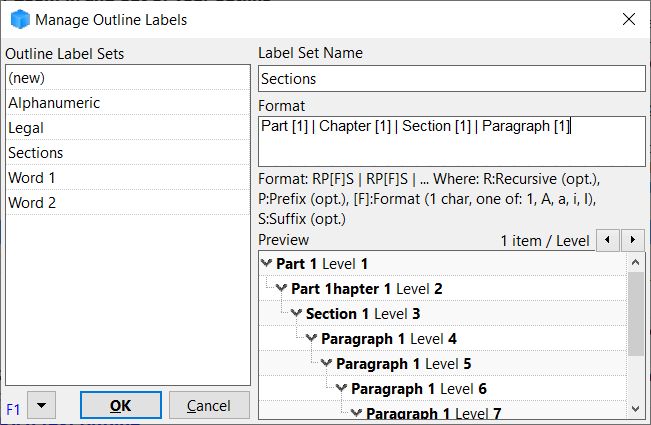
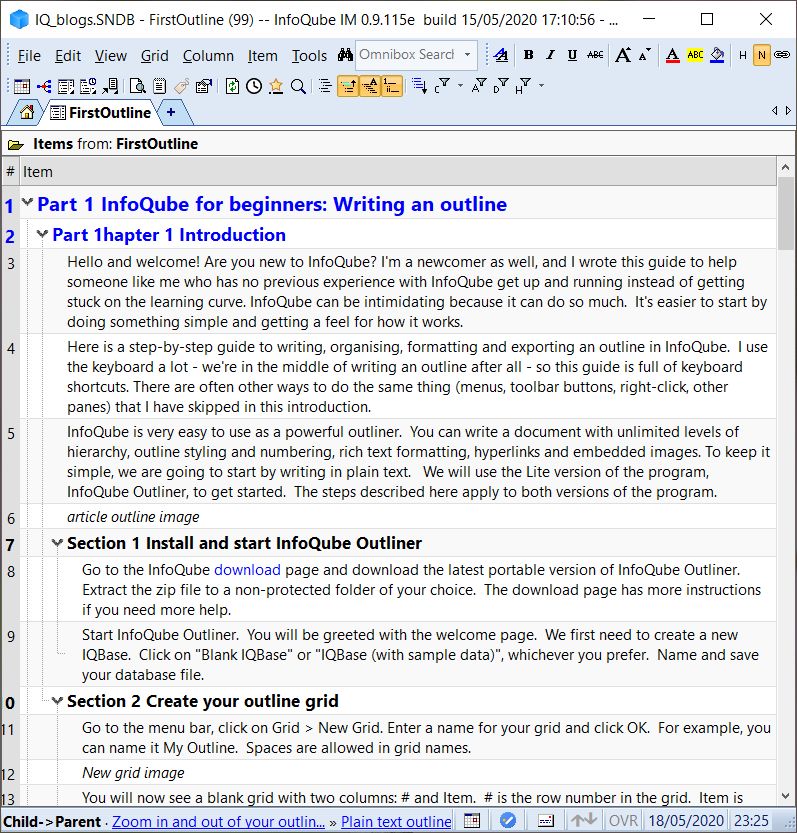
Can you please fix these?
Thank you, as always!
- Read more about [fixed] Outline labels misbehaving
- Log in or register to post comments
Field for date of next event recurrence after 'done' date
Hyperlink Text Formatting
- Read more about Hyperlink Text Formatting
- Log in or register to post comments
Universal Clipper have the "Panes" button default to ON, showing the panes buttons (Tags, Fields) when you open it.
InfoQube for Beginners: Writing an Outline
InfoQube for beginners: Writing an outline
Introduction
Hello and welcome! Are you new to InfoQube? I'm a newcomer as well, and I wrote this guide to help someone like me who has no previous experience with InfoQube get up and running instead of getting stuck on the learning curve. InfoQube can be intimidating because it can do so much. It's easier to start by doing something simple and getting a feel for how it works.
Here is a step-by-step guide to writing, organising, formatting and exporting an outline in InfoQube. I use the keyboard a lot - we're in the middle of writing an outline after all - so this guide is full of keyboard shortcuts. There are often other ways to do the same thing (menus, toolbar buttons, right-click, other panes) that I have skipped in this introduction.

