Import of Text files
- Read more about Import of Text files
- 17 comments
- Log in or register to post comments
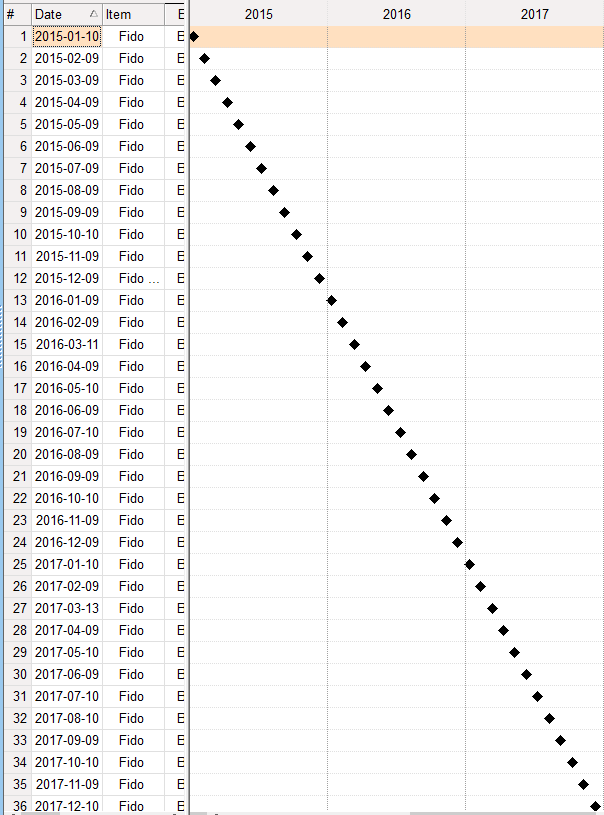
After working thru the peculiarities of creating new Items and populating data Fields directly in the Grid and via Forms, I'm finding data entry in IQ to be refreshingly "keyboard friendly" EXCEPT for returning to the 1st Field to begin entering a new Item.
I notice that both <Home> and <Ctrl+Home> have identical effects in Grids (move to 1st row) and the Properties Pane (focus Item Properties divider); one of these Shortcuts could be enlisted to shift the Focus to the 1st Field instead. Additionally, creating a NEW Item / Sub-Item via <Ctrl+F7> / <Ctrl+F8> (or <Enter> / <Ctrl+Enter> in the Grid) should automatically shift the Focus to the 1st Field as well (this goes for the Item Command Toolbar buttons as well).
Alternatively / Additionally, <RightArrow> when in the last Column of a Grid (or <DownArrow> in last Field in a Form) should cycle the Focus around to the 1 Field.
Hate to keep doing this you, Pierre...
I love the capability to have the Headers of particular Fields be set to a specified color and this feature appears to work flawlessly EXCEPT when that Field becomes FOCUSED in the Grid. IQ appears to re-draw the Column Header (in anticipation of emphasizing the currently active column?) to the Default Header Color. This isn't that big of a deal when you set the Grid Cells to be colored as well, but I find that be overkill in most circumstances.
Just something that I will let percolate in your mind (I haven't thought thru the potential ramifications yet myself).
Currently, if I have multiple Document Panes open with none of them LOCKED to a particular Item, IQ will cycle thru each to display subsequent Documents. To get the effect of having all Documents show up in a particular Pane, I have to LOCK each of the other Document Panes to a specific Item. Workable with 2 Documents Panes but cumbersome with more than that.
A short-term compromise would be the ability to designate a single Document Pane as the DEFAULT VIEWER for a period of time. This would just require an additional button on the Standard Toolbar and simply short-circuit the cycling process.
Drag & Drop some image files into a Grid and specify to show in the Document Pane. When I turn on Browse Mode for the Document Pane and select a different Item, the image doesn't show; turning Browse Mode off fixes immediately.
NOTE: I did edit the HTML for each Image to set "height=350" so they would scale to my default Document Pane size; it would be great if we could specify some additional HTML directives to add into the HTML wrapper when creating File Links.