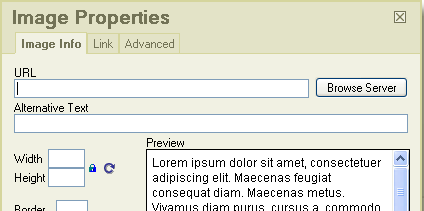Contribute to InfoQube Dev, for as little as $3.50 per month
Forums
We need your help !
Wondering how you can support the incredible work that goes in a complex and versatile software like InfoQube? Now you can via Patreon
Your support will: