Grid Groups
As your information in InfoQube grows in size, so will the number of grids (typically used to show this information).
It is possible to group grids and show these groups in home pages and the Properties pane.
Examples of groups could be:
- Projects at work, each project specific grids, plus some general ones can be grouped
- Home related info
- If the IQBase is shared with other family member or office co-workers, users can select which grids are pertinent to them
1. Grouping Grids
Groups are easily managed using the Grid management dialog:
- In General > Grid Groups, enter the list of groups that each grid belongs to (comma separated list)
For example, grid Invoice could have the following groups: Somiro, Projects, John
- For every grid that you want in a group, enter the group name in the grid properties
For example, if you want group Somiro to include grids Invoices, Projects and AdrsBook, ensure that these 3 grids have Somiro (along with other groups if desired) in Other > Groups
That's it. Groups are automatically generated, based on the values entered.
2. Using Grid Groups
Grid groups can be used in home pages and in the Properties Pane
2.1 Grid Groups in Home Pages
As described in here, to list grids in a group, enter the following token:
- [GridGroup:Somiro]: All grids that belong to grid group Somiro
You can also show all grid groups, using the token [GridGroups]
2.2 Grid Groups in the Properties Pane
Grid groups are listed under the Grids section of the Properties pane:
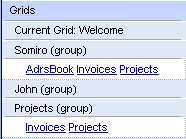
- Click on a grid to open it
- Right-click to show the context menu to (1) Open all grids in a group or (2) Close all grids in a group
Hints :
- Dashboards can also be used to group related grids in a single view, the advantage being that all UIs (grid, surface, calendar, etc) all open at once
- It is also possible to create a "Grids" grid, where each item is a hyperlink to a grid. This provides endless possibilities to arrange grids in hierarchies. To quickly create such items, do
- Tools > Manage Grids > Select one or more grids > Right-click > Copy Grid
- In a grid, add a new item and do Edit > Paste Special > InfoQube View