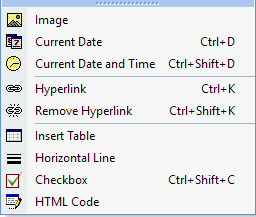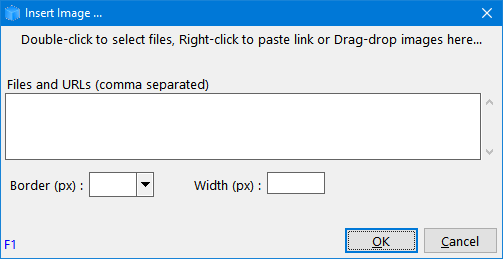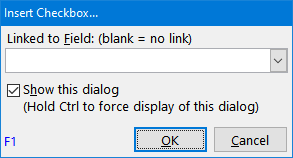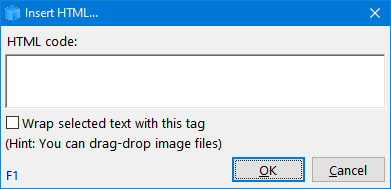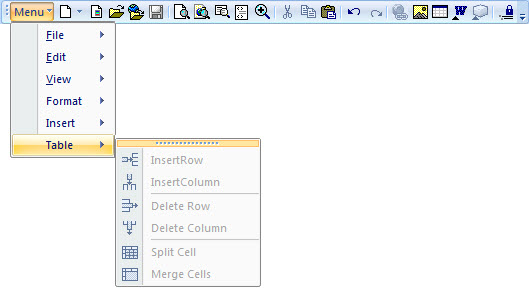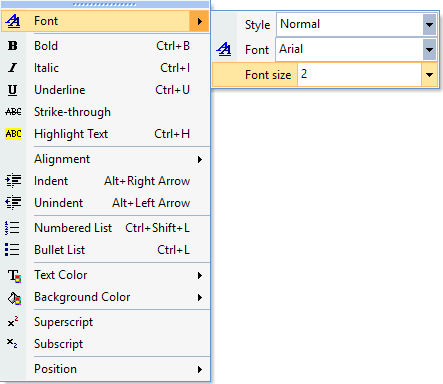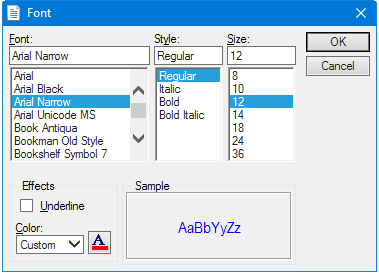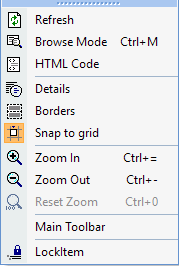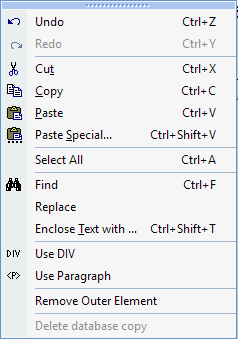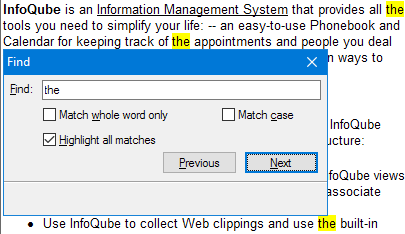Hyperlink Dialogue Fails Sometimes
I don't think I posted about this before because I was holding off to see if it'd been fixed but I see that I still have the problem in 9.97a.
When I create a hyperlink in the grid, and close the dialogue, the cell is sometimes left blank instead of creating the link. It just happened three times in a row on the same link. Annoying because I usually type out detailed descriptions that are lost. I guess I'll have to copy the descriptions to save them until this can get fixed. I haven't been able to figure out any pattern to it.
1) I thought it might be related to using forbidden symbols in the description but it occurs even with text only descriptions.
2) In the current example, the same entries failed three time in a row, so I reduced the description to one word. That worked. Then I added one word at a time to the description and each time it worked. In the en
- Read more about Hyperlink Dialogue Fails Sometimes
- 4 comments
- Log in or register to post comments