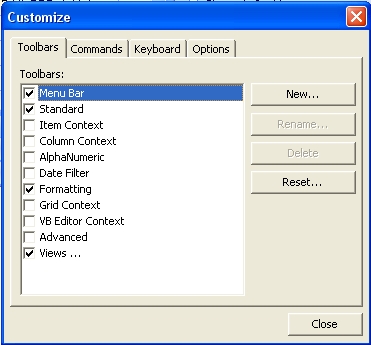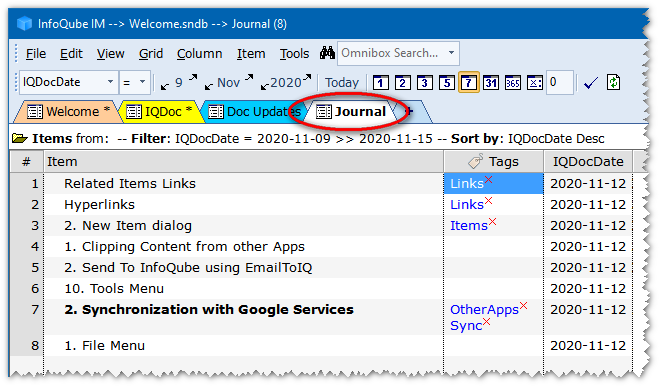Filtering Items
As the number of items in your database increases, it becomes essential to filter out some to focus on others.
When you create a new grid, you're actually creating a filter whereby, by default, only items you create in that grid will be shown there.
Nevertheless, the numbers of items in a grid may become large and filtering in such cases can be useful. Grids support a number of different kinds of filters:
- Column filters
- Grid filter
- Hoist filter
- Alpha-numeric filter toolbar
- Date filter toolbar
- Advanced filters using the Source bar