How do I do a word count? And is there a daily word count for words written today?
As the thread title says
How do I do a word count? And is there a daily word count for words written today?
As the thread title says
How do I do a word count? And is there a daily word count for words written today?
I have a very long list of a few hundred items that I'd like to arrange in outline form. I'd like to select items as I go through the list, and then move them to a parent item. The items I'd like to select are non-contiguous. The Marked Items would be good for this, except that when I use the Add As Sub-Items menu option, the destination item becomes an additional parent to the marked items. If the marked items already were child items of another item, they remain so; that parent item remains a parent item. But in this case I'd like to "move" the marked items, so that they become child
Pop-up View by Form
1. If I delete some values and click on Save, the values are not deleted.
2. After setting values and clicking on Save, the values are not saved. This only happens when the Grid is displayed as a "sub-tab" Pane in a dash-board type grid (still not sure what to call this?). It works fine when the grid is displayed as a normal grid.
Both operations above work fine when using the form in the Properties Pane.
In some later IQ version, I notices that the background color of the selected item was dark blue (and text is no longer white). I changed the color to cyan, but the color now just flashes when selecting the item. Going back to dark blue does not help.
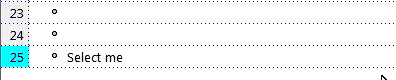
1) Select item>ctrl-B. This bolds all the text in the item field plus any other fields designated in Manage Grids.
2) Is there any way to then select part of the item text and "un-bold" it while keeping everything else bolded?
The only way I know to do this is to turn off bold for item text, then select and bold the text in each column, which is time-consuming.
I'm not asking for a new feature. I just wondered if there's a way to do it with existing commands.
Wayne
Would it be possible to add an option to disable the floating red close button that appears when one hovers their mouse over a tab?
I have made my tabs as small as possible, and there is now a greater risk that I will accidentally click the floating red close button when I attempt to click on a tab with the intent of viewing the tab.
Thanks for considering this suggestion.
It is not as simple as copying MYAUXILIARYBRAIN.SNDB from the ..\InfoQubeV122qPortable\AppFiles\MYAUXILIARYBRAIN.SNDB.SNDB.Files to ..\InfoQubeV124.6Portable\AppFiles\MYAUXILIARYBRAIN.SNDB.SNDB.Files. When I double-click my SNDB file in the new V124.6 folder, the V122q version of IQ runs.
Perhaps related is the attached screenshot of the options for the V122q file containing a .Files path for the V124.6 copy of my SNDB file.
Should the header bar for an auto-hidden (collapsed, rolled-up) be always on top? If I have both the Properties Pane and Doc Pane set to auto-hide, but then unhide the Doc Pane, the Properties Pane header bar is no longer visible if it is "under" the unhidden Doc Pane. Seems like the Properties Pane header bar should always be visible so it can be moved, etc.
I think currently IQ uses 100% white? Here is a recommendation from this guide:
Use “On” colors for text
“On” colors are colors that appear “on” top of components and key surfaces. They are typically used for text.
The default “on” colors for a dark theme is pure white (#FFFFFF). But #FFFFFF is a bright color and it would visually “vibrate” against dark backgrounds. That’s why Google Material design recommends using a slightly darker white:
I open the "Find and Filter.." Dialogue and add a search word.
Scope = Entire File
Find/Filter Action = Show in Search Grid.
Match Field = item text
Match Type is grayed out
Add Filter= (none)
Clicking on "Find/Filter" results in a pop up error message dialogue in the center of the screen that I need to click OK:
"Error opening grid. check Grid source criteria"
If I close and reopen "Find and Filter.." Dialogue and search again, I may instead get a transient status error message (in the lower right of screen):