- File attachments:
- Below the editing window, there is a link for File attachments. Click on the link to expand that section.
- Click on Browse to select the file from your computer
- Click on Attach to upload the file to the server
- Insert Image in the text:
- Click on the Insert/Edit Image button on the rich-edit toolbar (second row). This dialog will show:
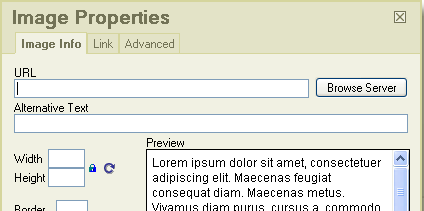
- Click on the Browse Server button. A large dialog will open. At the bottom of the dialog, click the Browse... button, navigate to the file on your computer and click Upload File:

- Click on the Insert/Edit Image button on the rich-edit toolbar (second row). This dialog will show:
- Select some text and click on the hyperlink icon. Enter the url of the page
- Enter [node:####] where #### is the node ID. You can find the post node ID from your browser's address bar (?q=node/94 for example for this page, so the node ID is 94)
- Enter [node:####, title="a title"]. Same as above, but the link text will be "a title"
Add Hyperlinks to my toolbar
I have a personal toolbar and it saves me a lot of time and effort.
Is it possible to add Hyperlinked buttons to a toolbar - for example I'd like to have links to this forum and to my companies website as buttons on my toolbar.
Thanks for a great program.
- Read more about Add Hyperlinks to my toolbar
- 3 comments
- Log in or register to post comments
Unread post "New" tag failing
New site looks great Pierre. I prefer to see you working on IQ rather than the site, but hopefully this an easy fix:
Logged in and looking at recent posts:
New posts in Books (or is it just new posts from you?) show a red text "New" tag in the recent posts page. (See first image)
New posts in forums don't show a New tag (again, your forum posts may have a New tag -- I'll keep an eye out. I see an "Updated" tag on a forum post from you in first screenshot.)
Top thread in second image should have a New tag but doesn't.
- Read more about Unread post "New" tag failing
- 1 comment
- Log in or register to post comments
IQ Coffee Shop becomes focused group sessions !
Hi IQ Users !
After close to two years of Coffee Shops, we've gone over most of the features.
We're now changing to monthly Focused Group Sessions. More info here.
As always, one-on-one training sessions are also possible ( $50US per hour )
Pierre_Admin
IQ Designer
Home Page tip(s) KeithB
1) I put a hyperlink to the home page as shown, to more easily edit it. I find the "..."'s a bit tricky to use, even when I remember what they are
2) I combine grid groups with the home page.
In my example, I have bookmarks and the other five grids shown marked as "homepage" in Manage Grids>Options>Groups.
Click on the homepage "homepage" link to toggle showing links to the grids; this is extremely handy to keep a list of current grids I use frequently if not daily. The "IQ:" shown is also setup to show all the IQ-related grids I have.
- Read more about Home Page tip(s) KeithB
- Log in or register to post comments
Manage Grids- add Groups and Description as a column to List of Grids
it would be much easier to maintain grids if "grid groups" and "Description" from the "Properties of grid" (right side) could also show as a column under "List of grids" (left side).
And even nicer would be the ability to toggle on/off the columns in "List of grids" (for example I don't use the Alt+ column).
Nicest of all would be dropdowns on the "List of grids" columns to pick any of the options from the "Properties of grid".
Hyperlink page suggestion for grid sub-views
For the hyperlink page, it would be nice if this statement mentioned that it's for grid sub-views.
- Grid name followed by | and one of CV, MV, TL, PT, PC
I saw the "Hyperlinks can point to: 3. Grid sub-views (i.e. Card view, Map view, Timeline view, Pivot table / charts)" but didn't notice the CV mention further down I had been trying for my grid "doing" the statement doing|Card for the hyperlink, which didn't work. Eventually I equated the other statement with a grid sub-view and used the correct doing|CV.
- Read more about Hyperlink page suggestion for grid sub-views
- 1 comment
- Log in or register to post comments
Navigation problem when two Document Panes are open
This is an intermittent bug, but I encounter it very often. If I have two Document Panes open, A and B, and switch focus from A to B, navigation keys (up/down arrows, page up/down) have no effect in B, but continue to effect A. In other words, focus has changed and document B is now highlighted, but the cursor keys are still operating as if focus was on document A. Generally it will start off working as it should, but at some point the problem will occur.
Deleted Grids Reappear
1) Manage Grids> select grid> right-click> delete> save> close
2) Re-open Manage Grids> [grid that was just deleted is back in the grid list]
I've been deleting a lot of grids the past few days and the re-appearance of grids after they have been deleted has occurred dozens of times. I have carefully verified that I'm not just mis-remembering. Just now deleted 6 grids, and when I re-opened Manage Grids, all of them were back.
Doesn't happen every time, but happens a lot.
Wayne
Win10 - 117Pre5
- Read more about Deleted Grids Reappear
- 7 comments
- Log in or register to post comments