1) How Information is Saved in IQ
Summary:
Your main IQ file (also known as an IQBase) has an .SNDB extension e.g. YourIQBase.sndb
There is an associated folder YourIQBase.sndb.files which stores web clippings, MHT content (from the HTML pane), etc
Information viewed in IQ can be from 4 sources:
- YourIQBase.sndb:- Grids, Calendar, embedded HTML content
- YourIQBase.sndb.files folder:- Embedded HTML and captured content (universal clipper, browser extensions, etc) saved as MHT or as an HTML file *
- A link to a file anywhere on your computer (or a link to an item in a file, such as an Outlook item link)
- A URL from the web (web-pages viewed with the HTML pane in browse mode)
To back these up:
- See #2 below for IQ options to backup the SNDB file
- See #3 below for suggestions on backing up the YourIQBase.sndb.files folder
- Linked items (e.g files stored elsewhere on your computer and linked to IQ) and web pages browsed are not backed up
* Keep the following in mind:
- Images from clipped web content saved as HTML are currently NOT saved locally. If you aren't online, you will not be able to see these images.
- If you want / need to see images offline, save in MHT format.
2) IQ's backup options:
Menu: Tools >Options:
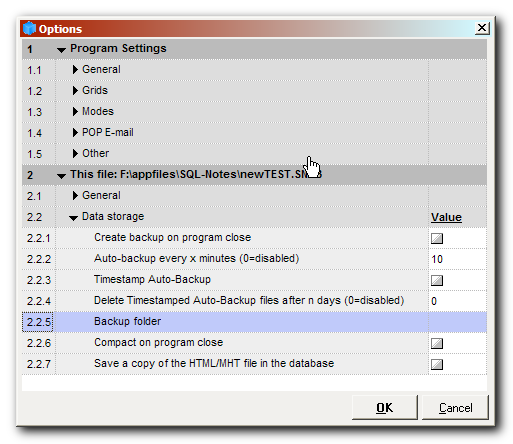
Options from 2.2 onwards are related to current file - these options are only visible when a file is open.
- Important Notes :
- When backing up your database file (IQBase), using the settings shown in Options, only the *.SNDB file will be backed up.
- The folder IQ creates to contain all the separate HTML/MHT files (*\YourIQBase.SNDB.Files\ ) is by default located in the same folder where the Database is initially created. It is not backed up using the integrated backup option (see #3 below for tips on backing up this folder). Text copies of the HTML Pane content are stored in the database SNDB file
- When backing up your database file (IQBase), using the settings shown in Options, only the *.SNDB file will be backed up.
- The Backup options :
- Backup folder: All backups are saved to the specified folder. If this is left blank, the backup is created in the same folder as the IQ file. If this is your only backup it is recommended to add a different backup location, ideally on a separate partition, or even better, on a different hard-drive.
If you are using IQ on a USB stick it will probably have different paths on different computers. In order to backup the database on the USB stick use a relative path for the backup folder path. See Link to Files, Folders and URLs for more info about relative paths. See also Backin Up to discuss relative paths.
- Create backup on program close: Backups created on program close use rotating numbers .SNBK0, .SNBK1 and .SNBK2 (where .SNBK0 is the current backup)
- Auto-backup every x minutes: - By default, Auto-Backup is set to every 10 minutes. Auto-backups overwrite previous ones unless the next setting is enabled (Timestamp backups). These backups have .SNBKA extensions.
- Timestamp Auto-backups: If you enabled, each backup creates a new file, with the date/time in the file name, e.g. TestFile.20090818-1848.SNBKA. Format is always: Filename.yyyymmdd-HhNn.SNDBA (where Hh is hour in 24hr format, and Nn is minutes)
- Delete Timestamped auto-backup files after n days: Limit the number of backups created: Deletes all but the last timestamped auto-backup of each day that are at least n days old.
Delete is performed once per day, on the first occasion after midnight.
- Manual backups: Manual backups are done on demand. Menu > Tools > Database Management > Backup. Manual backups have an .SNBKM extension
- Backup folder: All backups are saved to the specified folder. If this is left blank, the backup is created in the same folder as the IQ file. If this is your only backup it is recommended to add a different backup location, ideally on a separate partition, or even better, on a different hard-drive.
3) Tips for more complete backup:
A good option would be to use some online backup system - either to backup your backups, or, to copy the database file itself .A service like Dropbox will backup your file and make a revision each time you close the file. Dropbox is unable to backup your file while it is in use. (Note: revisions are only made for the last 30 days in the free version). If IQ creates a backup in the same folder, there is the advantage that Dropbox can back that up while the IQ database is open. You would then have the following in the Dropbox folder:
- the IQ Database file e.g. YourIQBase.SNDB
- the folder *\YourIQBase.SNDB.Files
- the auto-backup created by (don't use the timestamp option here: this isn't necessary with Dropbox as it keeps multiple versions).
This is a good backup solution if you have an internet connection. To be extra safe it's good to consider doing a local backup as well, using backup software.
See forum thread Backup - Backing up IQbase to discuss Dropbox backup
4) Encryption:
You can also encrypt and password protect your database:
- Encryption Security is based on 2 points (required since IQ used JET as storage and any ODBC app can open JET files)
- 1) Encryption: This prevents access to information by bypassing the JET ODBC driver (notepad, hex viewer, etc) by encrypting the content. JET will encrypt/decrypt on the fly, so normal users don't see a difference (except for 15% reduction of speed). When you entcrypt your file it creates a new file FileName.Entcrypt.SNDB. After encrypting (and closing down IQ/InfoQube) you should:
- Backup your original file somewhere safe, then:
- Rename your encrypted file to the old name (recommended)
- 2) Password: This limits file access to users that know the password. All apps requesting access to the information (e.g. IQ but also Word, Excel, etc) will prompt for the password
- - You can use 1 or 2, but only the combination of the two provides full protection. If using 1+2, then remember to encrypt before setting the password
- Both settings are available under Menu: Tools >Database Management>
- MHT content is stored in a folder in the same location as the IQ file - it can be encrypted using Windows folder encryption (which is totally distinct from IQ encryption) - though this hasn't been tested.
- 1) Encryption: This prevents access to information by bypassing the JET ODBC driver (notepad, hex viewer, etc) by encrypting the content. JET will encrypt/decrypt on the fly, so normal users don't see a difference (except for 15% reduction of speed). When you entcrypt your file it creates a new file FileName.Entcrypt.SNDB. After encrypting (and closing down IQ/InfoQube) you should:
See also 3.10.20.60 This file>Data storage
Index terms: Backup, encryption
node 987