Live Links to IQ Grids from Word and Excel
Through ODBC, many application can view IQ data.
With Office applications, such as Microsoft Word and Excel, ODBC can of course be used, but an even easier method uses ODC connections. Either way, you then have live connections to IQ data and you can:
- Perform mail-merge, and email-merge
- Share IQ grid content with other users that don't have InfoQube, simply by send them an Excel file.
If you are connected though a LAN or a VPN, this file will be linked to your live data (or can easily be made so by editing the connection file) - Use Excel to perform calculations on your data
- Analyse it and Chart it with Excel
And this connection is live, so when you make changes IQ, the Excel sheet is updated!
What items / columns are exported:
- Items: The items will be those that match the grid source. Context parents and sub-items cannot be represented inside Word / Excel. The list will be the same as when the grid display settings are:
- Display mode: Source items (flat list)
- Context Parent off
- Columns: The columns (Excel) and fields (Word) visible through the ODC connection will be the ones in your grid when you create the ODC file. If you change the column set, simple regenerate the ODC file.
1. Creating an ODC file in InfoQube
To do so is as simple as:
- Open the grid that you want to link to. In this example, we'll use the stock To-Do's grid.
- Grid>>Create an ODC file:
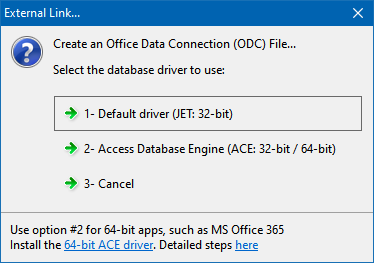
- To connect InfoQube to 64-bit versions of Office, select options 2 above and install the Access Database Engine 64-bit (Official Microsoft link).
- A file with the name YourGridName.odc was created and placed in the same folder as your IQBase.
- Important: The grid must be visible to other applications (Grid > Properties > Options > Grid visible to other applications)
If it isn't a dialog will pop-up to do it for you: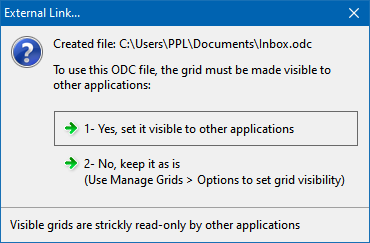
2. Working with ODC files in Excel 2003
2 methods are possible
- The first, which is the simpler way, consists of opening the .odc file (Excel > File > Open)
- The second, a bit more complex, adds the link to an existing file, on a new sheet for example:
- In Excel: Data>>Import external data>>Import data:
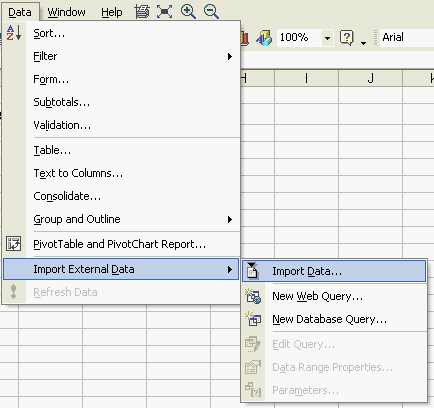
- Select your grid.odc file:

- and voilà!. Excel is now linked to your IQBase grid:
.png)
- To refresh the data in Excel, right-click on the Excel table and select Refresh Data
- Excel allows you to customize the connection. Right-click>>Data Range Properties:
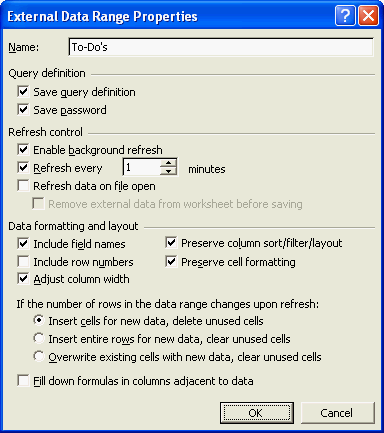
- In Excel: Data>>Import external data>>Import data:
3. Working with ODC files in Excel 2007
In Excel 2007 the easiest way to bring in an ODC file is from the File Explorer. Right-click the ODC file, select Open With, the Excel. Excel will create a new Excel file with you using the ODC file.
4. Working with ODC files in Microsoft Word
In MS Word, you can mail-merge a document and send it to a list of recipients stored in your IQBase. To do so, follow the normal steps to do an email-merge and in step 3 (in Office XP), select Use an existing list and browse to your grid.odc file.