Export between IQBases
To export items from one IQBase to another, use one of the following 2 methods:
- Tab-delimited list of items and field-values
- XML format
1. Tab-delimited
To copy a flat list of items with limited number of field-values, a simple tab-delimited copy / paste can be done
The steps are:
- Setup a grid with the items and desired field-values as columns
- Select items and columns (or Edit > Select All)
- Edit > Copy: Selected grid rows and columns
- In the destination IQBase, setup an identical grid
- Create a blank item and select it
- Edit > Paste
2. XML format
XML format copy / paste creates exact item replicas, that is with the same field values and properties
The steps are:
- If the export must contain field values, these fields must be created in the destination IQBase first
- Select the items to export
- In the destination IQBase, Edit > Copy > Copy Special (if more than one column is selected, Edit > Copy is sufficient)
- The following dialog will appear:
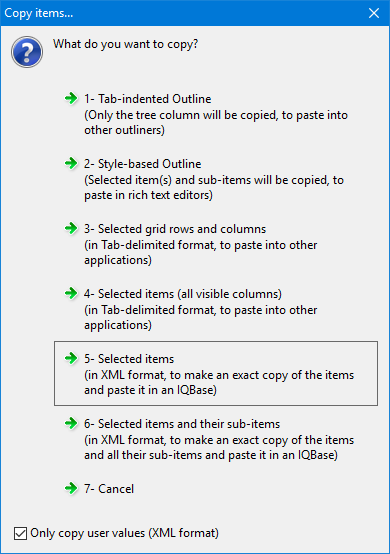
- Select one of the 2 XML options (#5 or #6)
- Check "Only copy user values" to exclude system fields
- In the destination IQBase, open any grid. Select the # column.
- Edit > Paste
- Items will be created.
- To view the new items, you can
- Use the Journal grid
- Edit > Find
- Open a grid where these items meet the source
- Open the Properties Pane and double-click on a field which the new items have values