Using and Managing Keyboard Shortcuts
Nearly all commands can be assigned a keyboard shortcut.
Use Tools > Keyboard Shortcuts... to manage shortcuts:
- View All Shortcuts: Creates a file All.Shortcuts.tab containing all shortcuts (System + User). Opens it in Notepad
- View Custom Shortcuts: Creates a file User.Shortcuts.tab containing user shortcuts. Opens it in Notepad
- Load Custom Shortcuts: Prompts for a Custom Shortcuts file
- Reset Shortcuts: Option to keep user shortcuts or reset all
- Customize: Show the Customize Dialog
Customizing Shortcuts
To enter Customize mode, show the Customize Dialog:
(Tools > Keyboard Shortcuts > Customize or right-click on a toolbar > Customize)
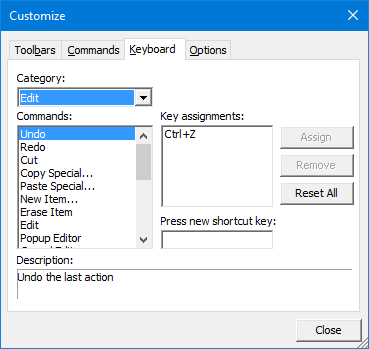
Notes:
- If a system shortcut is not working do Tools > Keyboard Shortcuts > Reset Shortcuts > 1- Reset System Shortcuts
- Another reason a shortcut may not be working is that the same shortcut was assigned to something else. Use View All Shortcuts to find what it is assigned to
- The Customize dialog is not fully modal. That is, you can click on menus and toolbars to re-arrange / customize these. Move, delete, copy (hold Ctrl key) commands can be done directly by drag-drop
- There are 2 menu systems in IQ. The main one and the one for the Doc pane. Each are customized separately
- The toolbar shown on Item Editors is not customizable
- Some commands don't show in this dialog (split buttons for example). To assign a shortcut to these, enter Customize mode and right-click directly on the button and enter the shortcut there. Use Ctrl+Shift+C for example:
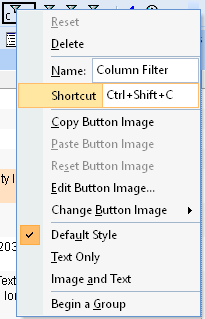
- The process of assigning a shortcut is different in the dialog and in the context menu:
- Dialog: Click in the 'Press new shortcut key' text box and press the actual shortcut keys you want to use (i.e. press the Ctrl key plus the A key to set Ctrl+A as the shortcut
- Context menu: Click the 'Shortcut' text box and type the shortcut as text (i.e. type Ctrl+A)
- The process is very similar to MS Office (pre-ribbon versions, such as XP, 2003).
- To quit the Customize mode, close the Customize dialog
IQ Calendar command buttons
The IQ Calendar has a series of command buttons at the top of the form. These can be customized using the same dialog as other command buttons
The commands are in two categories:
- Calendar
- DateFilter