Gantt Menu
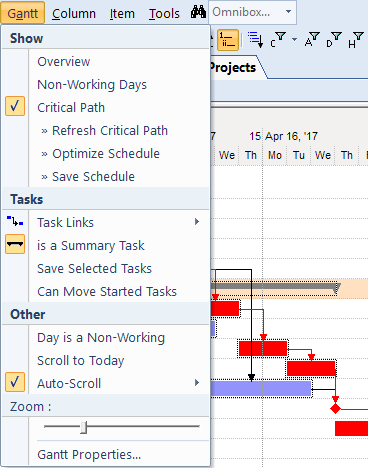
- Overview: Show / hide the Overview. The Overview is a re-sizable summary area on top of the Gantt. Provides quick scrolling. Buttons may also display as preset Gantt scales
- Histogram: Show / hide the Histogram. The Histogram is a pane below the Gantt. Provides resource usage type information, in bar graph form
- Non-Working Days: Toggles the display of days marked as non-working. Non-working days are shown in grey
- Critical Path: After defining task dependencies, this command will highlight (in red) the tasks which determine the project completion. To finish earlier, focus on those tasks
- Refresh Critical Path: After making changes, it will update the display to show the new critical path
- Optimize Schedule: Compress the tasks (within the constraints of task links and delays) to find the earliest completion Also, if Can Move Started Tasks is not checked, tasks that have a non-zero % complete will not be moved
- Save Schedule: The Optimize Schedule doesn't actually change the task dates. Use this command to save the optimized schedule as the current baseline, or turn off the Critical Path to return to the current baseline
- Task Links: Used to define constraints between tasks
- Link Properties...: When a link is selected, displays the Link Properties dialog, to set link type (FS, SS, SF, FF) and lag between task
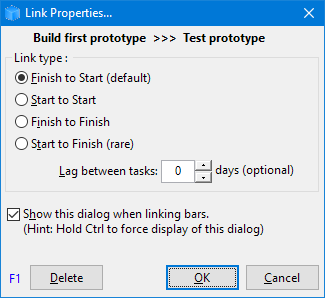
- Link Type: None: Links are visual only. Tasks dependencies are off
- Link Type: Use Task Dependencies: Links properties (FS, FF, etc) are enforced
- Link Type: Locked Relationship: All linked bars move as a block. Useful to move a whole project
- Link Properties...: When a link is selected, displays the Link Properties dialog, to set link type (FS, SS, SF, FF) and lag between task
- Is a Summary Task: Toggles the state. A summary task start / end dates is set from the earliest start and latest end of all sub-tasks (i.e. sub-items). Select a bar / milestone to enable command
- Save Selected Tasks: Saves the start / end dates of the selected tasks. This is generally automatic, except
- Can Move Started Tasks: If checked, prevents moving tasks that % Complete is not zero
- Day is Non-working: When selecting a day (day header), toggles the Non-Working state. When task span non-working days, the end date is adjusted to maintain the same number of working days
- Scroll to Today: Moves the Gantt to center on today
- Auto-Scroll: Select from No Scroll, Scroll to view the bar start or end
- Zoom: Move slider to change the Gantt scale
- Gantt Properties: Opens the Manage Grids dialog, showing the current Gantt properties
n.b. The advanced toolbar has a Gantt button with the same set of commands. Both the Gantt menu and Gantt button are customizable.