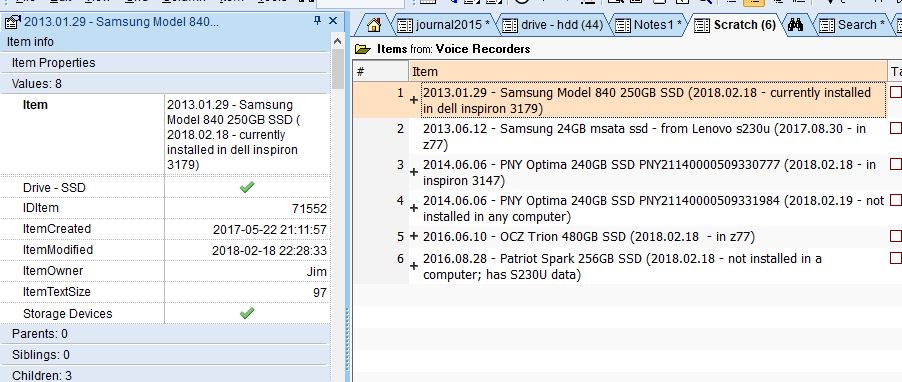Sorting that ignores initial word(s)
I'd appreciate input on how others handle sorting book titles.
Option #1: Enter full book titles.
Pros: simple and obvious
Cons:
a) many books clumped together at "The" and "A" (not necessarily a problem but see "b")
b) when I manually scan for a book title, I find myself looking for the first major word in the title, not "the" or "a"
c) some books end up in weird places (eg books that begin with "...")
Option #2: Skip initial "the", "a" etc
Pros: fixes cons of option #1
- Read more about Sorting that ignores initial word(s)
- 3 comments
- Log in or register to post comments