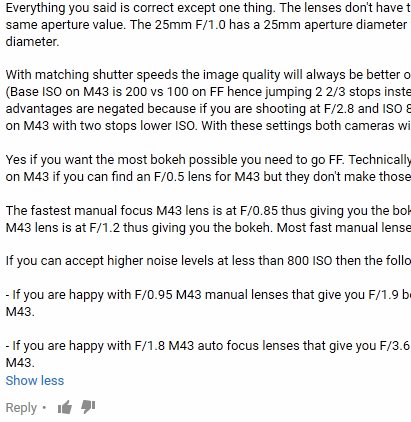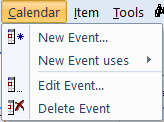Item Home
Items in InfoQube are like individuals, you and me. They have characteristics (field-values), parents and children (sub-items).
Until now however, items didn’t really have a “Home”.
Setting an item as a Favorite did set the ItemHomeGrid which was later on used when showing the item, but that was good for only a small number of items. Favorites being shown in a drop-down menu, it is a good idea to limit its use somewhat.
Items now have a real “Home”:
- Homes are automatically assigned, on item creation
- Default Home is the view where the item was created
- The Home can be changed at anytime
Currently, the Homes can be:
- Any Grid
- The IQ Calendar
- The IQ Surface
- From EmailToIQ
1. Viewing Item Home
The item Home can be viewed in the Properties pane and in grids.