Item Home
Items in InfoQube are like individuals, you and me. They have characteristics (field-values), parents and children (sub-items).
Until now however, items didn’t really have a “Home”. Setting an item as a Favorite did set the ItemHomeGrid field which was used when showing the item, but that was only good for only a small number of items. Favorites, being shown in a drop-down menu, it is a good idea to limit its use somewhat.
Items now have a real “Home”:
- Homes are automatically assigned, on item creation
- Default Home is the view where the item was created
- The Home can be changed at anytime
Currently, the Homes can be:
- Any Grid
- The IQ Calendar
- The IQ Surface
- From EmailToIQ
1. Viewing Item Home
The item Home can be viewed in the Properties pane and in grids.
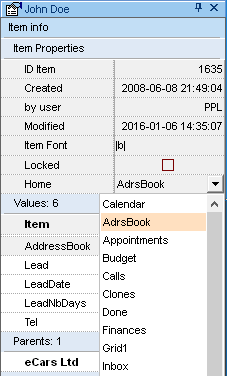
- In the Properties pane, the item Home is shown in the Item info > Item Properties section
- In grids, show the ItemHomeID field (or right-click on the Home in the Properties pane and select “Show field in the current grid”)
2. Changing the Item Home
Just as you can move to a different home, so can Items.
To change the item Home, click the drop-down button (Properties pane or grid) and select the new Home. F2 is the default shortcut.
3. Using the Item Home
The item Home is shown as the name of the view but internally is it saved as the ID of the view:
- For grids, the ID is shown in Manage Grids (positive number)
- The IQ Calendar ID is –1
- EmailToIQ ID is –2
- The IQ Surface ID is –3
The Home ID can be used like any other field inside IQ. It can be the source of grids, used in filters etc. The actual field name is ItemHomeID
Prior to Item Home, it was sometimes difficult to have a flat view of all items in a grid. Workarounds were:
- Assigning a field-value to all items, either manually or automatically (using grid properties) and setting the grid source to this field
- Doing a Hoist with all items selected and switching to Flat view
Now users have another way, using item Home. Keep in mind though that in IQ, items shown in a grid were not necessarily created there, but anywhere inside IQ. Filtering on item Home therefore serves a slightly different purpose.
Also note than items created before the Home feature was implemented will not have an assigned Home.
4. Viewing items in their Home
The main purpose of item Home is of course to show items in their most appropriate context, so hyperlinks will show the item :
- In the current grid if the item is already there
- in their Home, if the Home is a grid
- In the Scratch grid, if the item doesn't have a Home (i.e. created before this feature was implemented) or the Home is not a grid
5. Viewing all items in a Home
- Select an item that belongs to this Home, open the Properties pane and double-click the Home.
The Scratch grid will open, showing all items - Set the source of a grid to ItemHomeID=XYZ, where XYZ the the Home ID (see above)