Document Pane
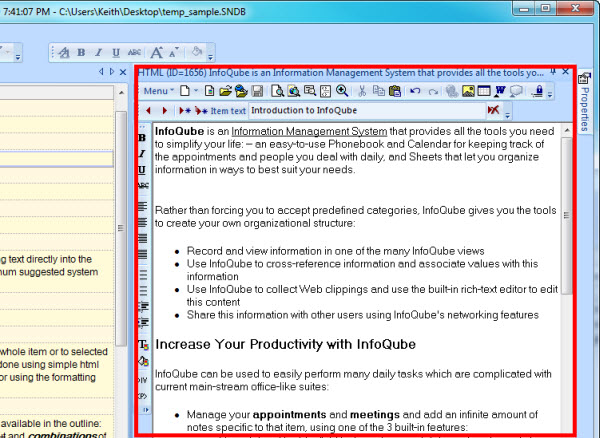
The Doc Editing pane is accessed :
1- using the View menu --> Document
2- using the keyboard shortcut F6 or shift-F6
The Doc editing pane... is used to:
- Enter "rich text" content (HTML). Each item can have a separate document. There is no limit to the amount of text that an item can contain. The text is saved as part of the IQBase file.
- the pane supports HTML and MHT storage (meaning that these formats can be stored inside the DataBase or as linked files and text can be searched from inside IQ).The advantage of MHT is it can save images and style sheets from web pages locally (they are saved in a folder in the same directory as the database).The disadvantage of MHT is that it cannot be edited within the HTML pane. You need to use MS Word or BlockNote (a Free WYSIWYG editor). See Install MHT Editors for a local copy of BlockNote.
Both Word and BlockNote need to have their respective program paths added to:
- Tools > Options > 1. Program > Document pane > MHT Editor path: On 64-bit windows systems, the path for MS Word is usually C:\Program Files (x86)\Microsoft Office\Root\Office16\WINWORD.EXE
- Tools > Options > 1. Program > Document pane > Alternate MHT Editor path
- the pane supports HTML and MHT storage (meaning that these formats can be stored inside the DataBase or as linked files and text can be searched from inside IQ).
- Provide a link to an HTML file. Editing will automatically save to this file
- Link to a web page
- Drag content from the web. See also 1. Clipping Content from other Apps
- Display and edit Ink Documents: Using Ink Documents
- Display and edit MarkDown Documents: Using Markdown documents
- In Browse Mode, you can use the HTML pane as a browser window and surf the web. (You can input web addresses in the URL Toolbar which also has Back/Forward buttons. Not to be confused with the Item toolbar also has Back/Forward buttons.)
- Display different file type content (and in certain case, edit them : *.aspx *.EML. *.PDF. *.DOC. *.XLS
- Note that in certain cases, if “Browse in same window“ is disabled in Windows Explorer. You need to enable that feature. To do that, follow these steps (example is for MSWord, windows XP):
- Launch Windows Explorer.
- Select “Folder Options...“ from the Tools menu.
- Select the “File Types“ tab.
- Scroll down the list of “Registered file types“ until you find “DOC - Microsoft Word Document“ and select it.
- Click on the “Advanced...“ button at the bottom of the dialog.
- Check the “Browse in same window“ checkbox.
- To display PDFs in the HTML pane, Adobe Acrobat Reader must be installed. Version X 10.1.16 works fine. Steps are:
- Open Acrobat Reader
- Edit > Preferences > Internet: Check Display PDF in browser
- Edit > Preferences > Reading: In Screen Reader Options > Page vs Document, select Only read the currently visible page (Ref link)
- Note that in certain cases, if “Browse in same window“ is disabled in Windows Explorer. You need to enable that feature. To do that, follow these steps (example is for MSWord, windows XP):
Paragraph spacing:
There are two ways to make the html "return" go to the next line without creating a space between the lines:
- Shift+Return
- Click on the DIV button (menu>Edit>Use DIV) which will use DIV tags, instead of <P> tags
Default template for HTML and MHT documents:
To change default font (and other format settings) in the HTML pane:
- HTML Documents:
- Create a new item
- In the HTML pane, switch to code view (Menu > View > HTML Code)
- Edit the HTML code. The section you most likely want to edit is between <STYLE>...</STYLE>
- There are lots of resources on the web, one good one is this:
http://www.w3schools.com/html/html_css.asp - Switch back to normal mode (Menu > View > HTML Code again to exit HTML view)
- Test out by typing in sample text
- Menu > File > Save as default... The dialog offers you to save for this IQ session or as a permanent change
- MHT Documents:
- Close IQ
- Find the NewHTML.htm and NewMHT.MHT files in :
- Portable version: YourIQFolderWhereYourProgramResides\Users\YourName folder in the installation folder.
- Installable version:
- XP: Documents and settings\YourName\Application Data\InfoQube
- Vista and up: C:\Users\YourName\Roaming\InfoQube
- These files serve as a templates for all new content. Open in a text editor (Notepad etc. - Right-Click>Open With> ).e.g. to change the font, change the two instances of "MS Sans Serif" to the font name of your choice.
- Modify the NewHTML.htm and/or NewMHT.MHT files (open them in notepad or your favorite text editor).
- Re-start IQ
Sample HTML file:
<HTML><HEAD>
<META name=GENERATOR content="InfoQube 0.9.70a">
<META charset=UTF-8>
<STYLE> body {font-family:Arial Unicode MS; font-size:13;}table {font-family:Arial Unicode MS; font-size:12;}
ol, ul { margin: 0.5em 3em; }
</STYLE>
</HEAD>
<BODY style="ZOOM: 1; bottomMargin: 0" leftMargin=2 rightMargin=2 topMargin=2 bgColor=#ffffff>
<DIV> </DIV></BODY></HTML>Note :
The default files (i.e. system provided ones) used for new users is located in:
- App folder\AppFiles
Note that these default files are overwritten on program installation.