Using Grids (Outliner with Columns)
Grids are the primary method to view and edit the information in your IQBase.
- A grid does not "contain" any items (unlike a conventional document or spreadsheet), rather, it displays items, typically a sub-set of all the items in the IQBase.
- Items have a Home, which is where the item was created. If the item was created in grid XYZ, that will be its Home. Details here: Item Home
- Grids have Properties:
- Which items are displayed
- If extra filters are applied (text, date, advanced SQL)
- Which fields and tags are displayed as columns
- How items are sorted and grouped
- Display mode: Outline or flat list
- Whether or not the Gantt portion is shown
- Background color, tree and grid line types and color
- How item fonts and colors are applied
- Level-based labeling and formatting styles
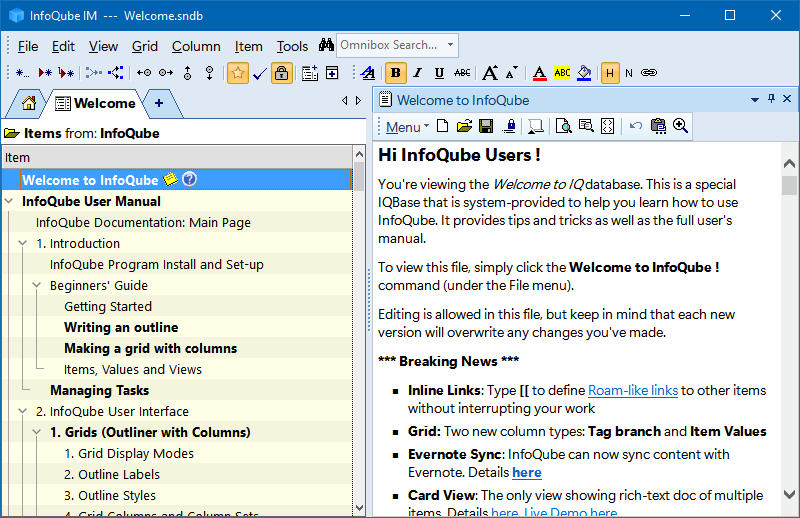
1. Creating Grids
There are many ways to create a grid:
- View > Grids > New Grid
- Tools > Manage Grids. Right-click on the grid list and select New Grid...
- Click on the + tab
The New Grid / Open Grid dialog will show:
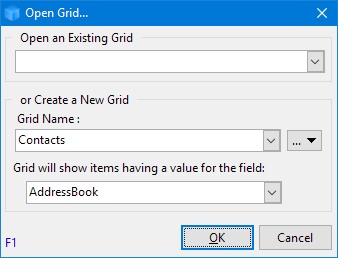
Use the middle area to create a new grid. When creating a new grid:
- Enter a unique grid name:
- If a field of the same name as the grid doesn't exist, it will be created
- If a field of that name already exists, the grid will show items with values for this field
- (Optional) Click Options (...) to:
- Set the grid to display existing items. Enter the name of an existing field or #Tag
- Copy an existing grid
- Click OK
2. Opening Grids
Opening a grid to view matching items can be done in many different ways:
- View > Grids: Select from the list
- View > Grids > Recent Grids: Shows recently viewed grids first
- Click the " + " tab (above dialog will show)
- Press Ctrl + F to access the Omnibox and enter the grid name
- Open the Manage Grids dialog, right-click on a grid and select View Grid (or double-click)
- In the Properties pane, click a Grid Group or on a Field that shows the grid link arrow:

- In the Tags pane, double-click on a tag. If a grid is set to show this tag, it will open (otherwise, the Scratch grid will open and show items with that tag)
- View > Home Page and click on a grid