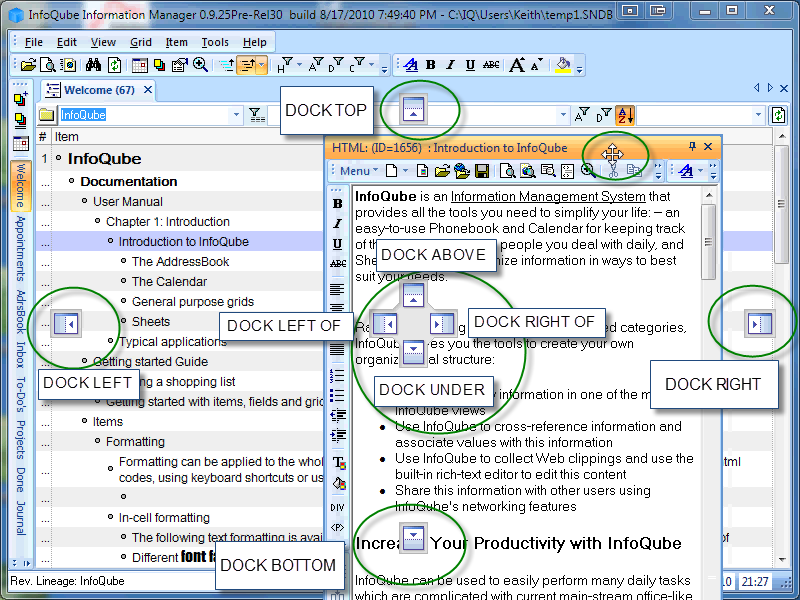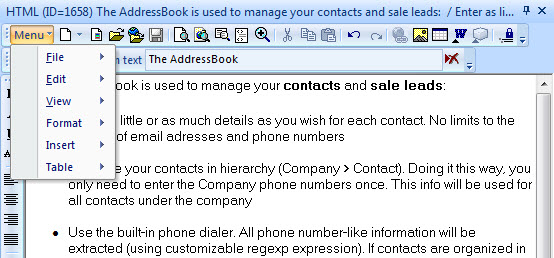IQ and Evernote's recent changes (and future)...
Hey IQ users!
Being on holidays doesn't mean being disconnected from information management news...
What do IQ users think about recent Evernote announcement regarding free account changes and price hikes to paid accounts ?
Are there IQ users still using this service ?
If IQ is to sync with such a multi platform tool, which one would be best ? OneNote, Evernote, Google Keep ?
Pierre_Admin (in beautiful Croatia)