Date Editor Dialog
Items can have numerous date values (birthday, meeting, todo, done, etc).
These can be shown in a grid, as a grid column. They are also shown in the Properties pane.
Either way, the date value can be modified using the Date Editor dialog:
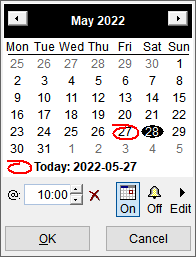
- Click the arrows to change month
- Click the month to show a dropdown of months
- Click the year, to change year
- Click on the red circle to select today's date
Dates can also include a time. Enter it in the text box below the mini-calendar
Also:
- Click on the Calendar icon to show / hide the item in the IQ Calendar. Details here: 2. IQ Calendar
- Click on the Bell icon to set reminders. Details here: Using Reminders
- Click on Edit to open the Event dialog where you can set other event properties, such as event type, duration and repeat patterns
- When used from the Properties pane, the Date editor supports multiple selections, so you can make changes to many items at once. To do so:
- In a grid, select one or more items
- Press F4 to show the Properties pane (or move focus to it if already opened)
- Find the date field (supports auto-search, so you can just start typing the field name to locate it)
- Press F2 to show the Date editor. Enter date / time information
- Click OK