Using the Omnibox
The Omnibox is a small textbox normally located on the main menu bar:

It can be used to:
- Search your IQBase
- View Favorite items
- Open Views (i.e. Grids, Calendar, etc)
- Execute Commands
To activate the Omnibox you can either:
- Click in the text box, or
- Hit the Omnibox shortcut key (normally Ctrl+Shift+F)
As soon as the Omnibox is activated, you can start typing. As typing is done, the Omnibox dropdown portion will updated:
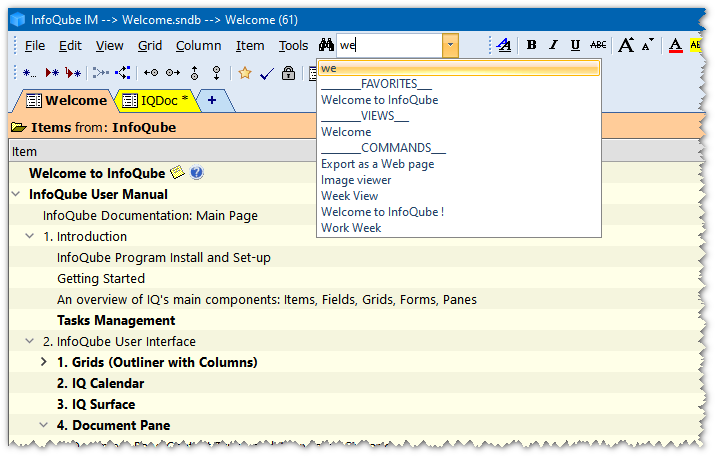
Next, either:
- Use cursor keys to select an entry from the list and hit Enter
- If on the first entry, the Live-Search window will open with the search results. Details here
- Otherwise, the entry will be executed
- Click on an entry to execute it
Example of use:
- Bold items (Ctrl+F, bold, Enter)
- Open the InBox grid (Ctrl+F, inbox, Enter)
- View a Favorite item
- Search your IQBase using Live-Search
Tips:
- You can restrict the output list to a specific type by adding a prefix:
- /s : only do search (i.e. /s calendar to search for the word "calendar")
- /f : only favorites
- /v : only views (/g does the same thing)
- /c : only commands (i.e. /c bold)
- To Filter / Search for information in the current grid, you can:
- Filter : Grid > Column Filter > Grid Column Filter.... (Ctrl+G) is the fastest way to filter the current grid. Enter the text and enter. You can also use Column Filters. Details here
- Search: Grid > Auto-Search (Ctrl + F3) and start typing. F3 for the next occurrence. To turn off, you can:
- Toggle the Auto-search command (Ctrl + F3),
- Press Escape, or
- Start editing (F2)
- You can turn off sections of the Omnibox results list. Use Tools > Options > 1.3.10 (Omnibox Results include)
- The new Find / Filter dialog can also be used to find items