Undocking a pane
There are 2 ways to undock a docked pane (i.e. detach, float):
- Double-click on the pane caption
- Do View > Layout > Floating Pane (Shift + F11)
- Use Drag-drop
To Drag-drop, select the docked pane you wish to undock. In this case, the HTML pane will be moved from a docked position to a floating position:
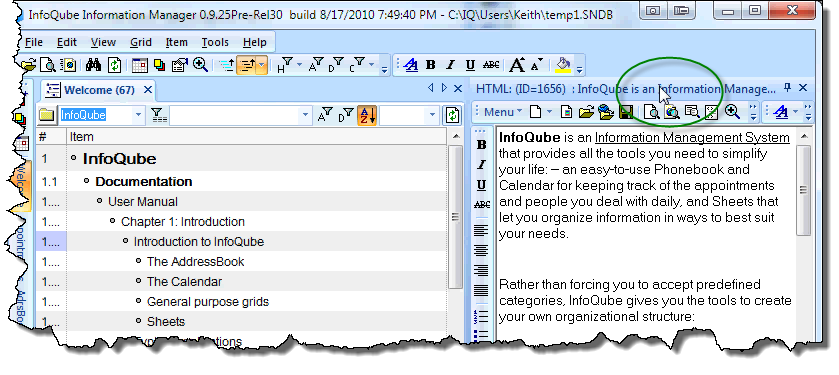
The arrow cursor indicates this pane may be dragged in any direction:
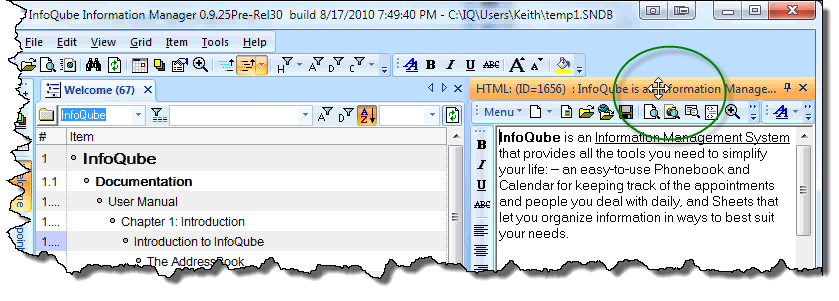
Drag the HTML pane out to a "floating" position, by not dragging it over any of the movement boxes:
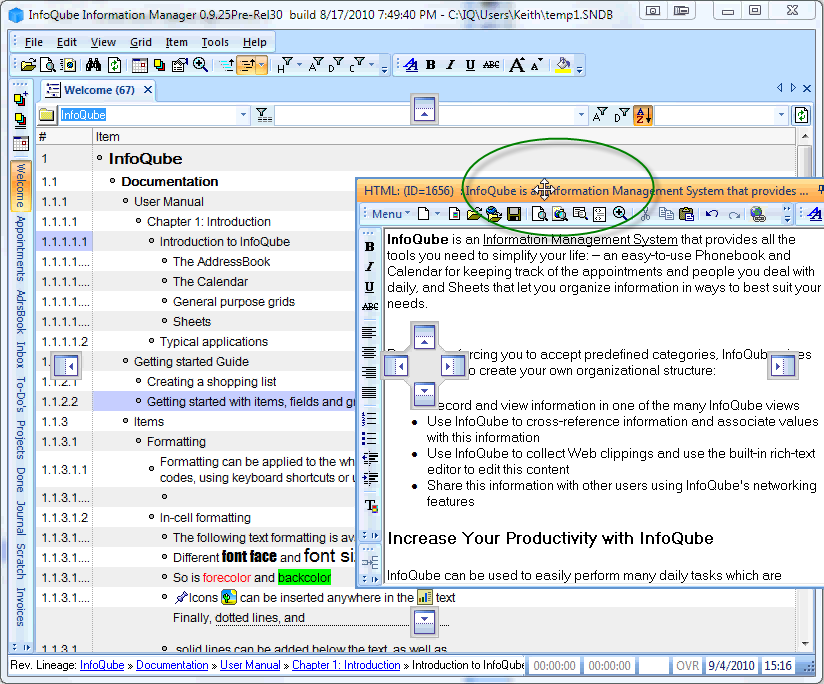
Drop the pane, and it will be in a floating position (not docked).
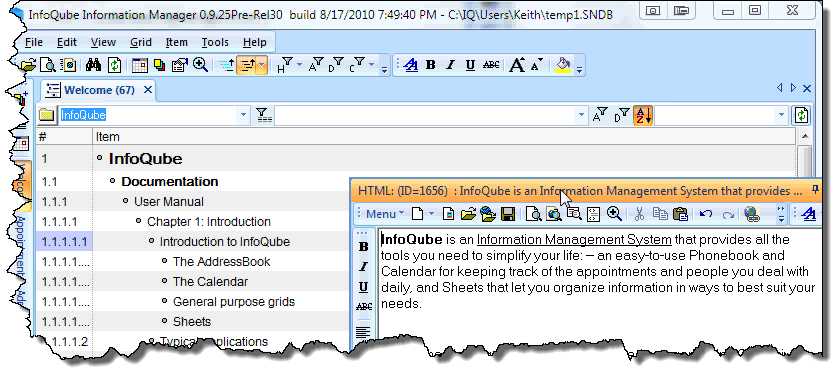
Once undocked, it can be resized by dragging one of the 4 corners. The new window size will be saved so the next time the pane is detached, it will have this size.
The floating pane still has a "pin" in the top-right corner of the window.
Pressing the "pin" puts the pane in auto-hide (a floating auto-hide pane) showing only the pane caption. Move the mouse over the caption to show the pane content
To reattach (i.e. dock) a pane, you can
- Press Shift + F11 or double-click the caption to return it to its previous position or,
- Use drag-drop (See 3) Pane Movement - dock a pane (node 1920)) to dock it anywhere