Autohide Panes
You can auto-hide panes using the 'Pin' icon in the titlebar of the pane.
These panes can be shown again by using the mouse or the relevant shortcuts: F4 key for the Properties pane; F12 key for the HTML pane.
Circled here are the autohide icons on the HTML and Properties panes.
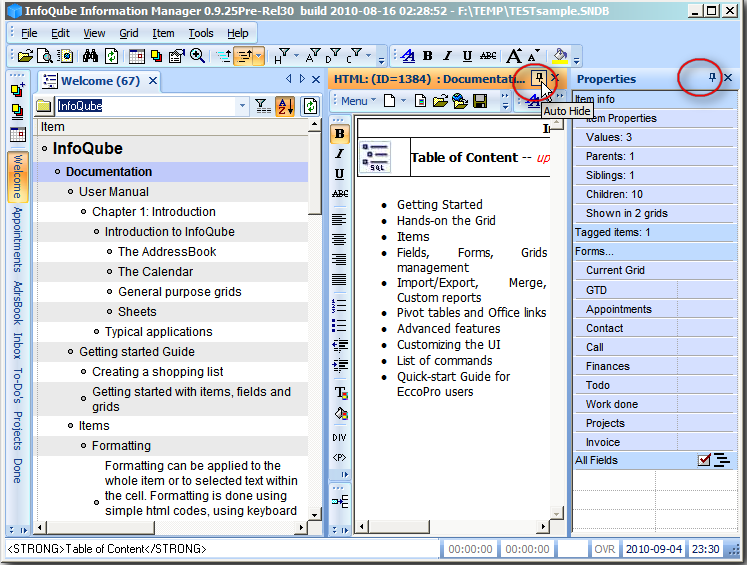
Clicking on the pin icon will autohide the pane on the right-hand-side of the IQ window.
In the following screenshot I have 'autohidden' or 'pinned' the Properties pane:
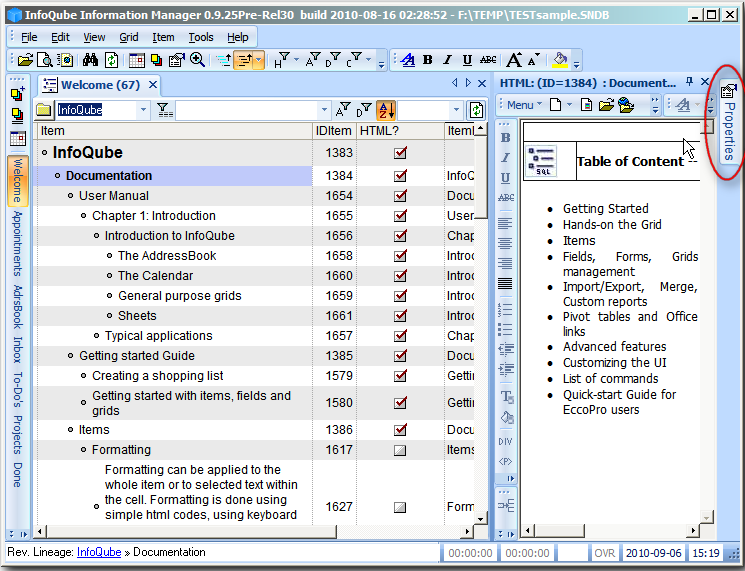
Below - I have clicked on the Properties pane's tab on the right hand side in order to show the pane - just holding the mouse over it's tab will
also show the pane (but without focus). When the pane shows itself here it actually overlies the HTML pane.
It stays visible until the focus is moved elsewhere - it then autohides again.
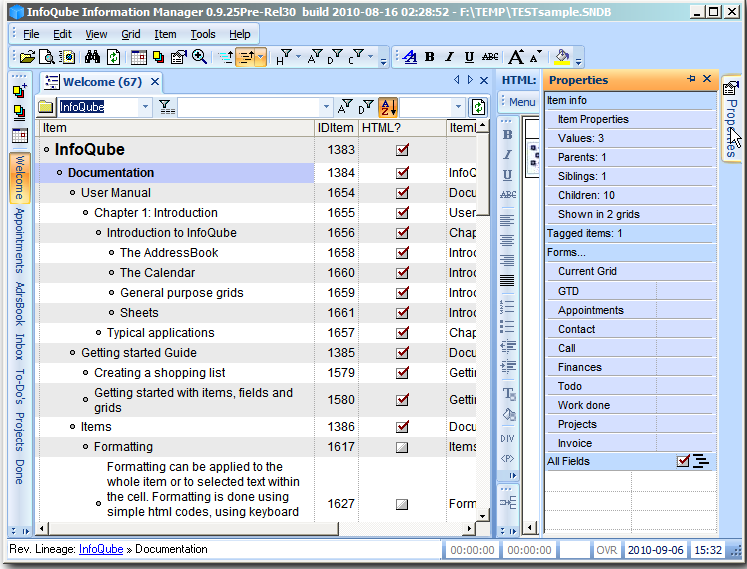
Below I have pinned both panes:

Summary:
To hide the pane:
- click the pin icon in panes titlebar to autohide the pane
To show the pane:
- hover mouse over the tab on the right-hand-side of the IQ window to temporarily show the pane
- click the mouse over the tab on the right-hand-side of the IQ window to show the pane (until it loses focus)
- use the relevant shortcut to restore the pane - F4 key for the Properties pane; F12 key for the HTML pane. Press same key again to get focus back to the grid
To restore the pane to a permanent display
- Show the pane, then click on the pin icon again - the pane will no longer autohide.